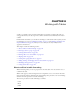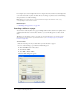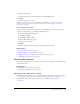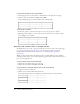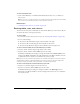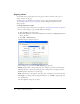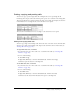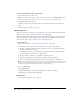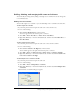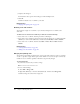User Guide
118 Chapter 8: Working with Tables
To remove cell content but leave the cells intact:
1.
In your draft, select one or more cells.
Note: Do not select an entire row or column. If you do, then when you select Edit > Clear or press
Delete, Contribute removes the entire row or column—not just its contents—from the table.
2.
Select Edit > Clear or press Delete.
Contribute removes the contents of the cells you selected, but leaves the empty cells in the
table.
• “Deleting rows and columns” on page 120
Pasting table cells
You can copy cells (see “Cutting and copying table cells” on page 117) and then paste them at the
insertion point in a table or paste over a selection in an existing table.
When you paste multiple table cells, the contents of the Clipboard must be compatible with the
structure of the table or the selected block where they will go. For example, if you copy a block
that is two cells by two cells, you must paste it in a two-by-two block.
To paste table cells:
1.
Copy some table cells (see “Cutting and copying table cells” on page 117).
2.
In your draft, do one of the following to indicate where you want to paste the cells:
■ To replace existing cells with the cells you are pasting, select a set of existing cells with the
same layout as the cells you copied.
For example, if you’ve cut or copied a three-by-two block of cells, select another three-by-
two block in which to paste the cut or copied content.
■ To paste a full row of cells above a particular cell, click in that cell.
■ To paste a full column of cells to the left of a particular cell, click in that cell.
■ To create a new table with the pasted cells, place the insertion point outside the table.
Note: If you have less than a full row or column of cells in the Clipboard, and you click in a cell and
then paste the cells from the Clipboard, the cell you clicked in and its neighbors (depending on its
location in the table) might be replaced with the cells you are pasting.
3.
Do one of the following:
■ Select Edit > Paste.
■ Right-click (Windows) or Control-click (Macintosh), and then select Paste.
Contribute pastes the cells from the Clipboard.
Related topics
• “Cutting and copying table cells” on page 117