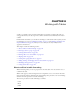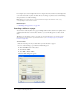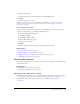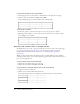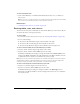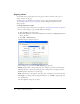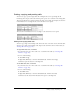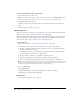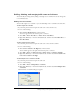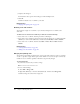User Guide
Cutting, copying, and pasting cells 117
Cutting, copying, and pasting cells
You can cut, copy, or paste a single table cell or multiple cells at once, preserving the cell
formatting. You can paste cells at the insertion point or paste over a selection in an existing table.
The selected cells must be contiguous and in the shape of a rectangle. For example, the selection
in this illustration is a rectangle of cells, so the cells can be cut or copied.
The selection in this illustration is not a rectangle, so the cells can’t be cut or copied.
Cutting and copying table cells
You can copy a single cell or multiple cells, and cut the cells, or the cells’ content, from the table.
You can copy a single cell or multiple cells, and paste the cells in the same or another table (see
“Pasting table cells” on page 118).
To copy table cells, rows, or columns:
1.
In your draft, select one or more cells, rows, or columns in the table (see “Selecting table
elements” on page 113).
2.
Do one of the following:
■ Select Edit > Copy.
■ Right-click (Windows) or Control-click (Macintosh), and then select Copy.
Contribute copies the selection to the Clipboard.
To cut table cells, rows, or columns:
1.
In your draft, select one or more cells, rows, or columns in the table (see “Selecting table
elements” on page 113).
2.
Do one of the following:
■ Select Edit > Cut.
■ Right-click (Windows) or Control-click (Macintosh), and then select Cut.
Contribute cuts the selection from the table and copies it to the Clipboard.