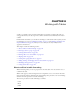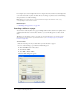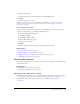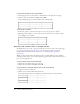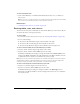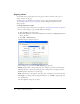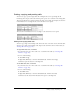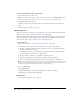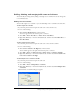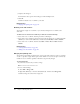User Guide
116 Chapter 8: Working with Tables
Aligning tables
You can indicate how a table aligns on the web page in relation to elements, such as text or
images, around it on the page.
You cannot select an alignment option when you create a table. You must insert the table
(see “Inserting a table on a page” on page 112), and then change the alignment option in
table properties.
To change alignment for a table:
1.
In your draft, select the table you want to realign (see “Selecting table elements” on page 113).
2.
Do one of the following to open the Table Properties dialog box:
■ Click the Ta bl e button in the toolbar.
■ Right-click (Windows) or Control-click (Macintosh), and then select Table Properties from
the pop-up menu.
■ Select Table > Table Properties.
The Table Properties dialog box appears.
3.
Select an alignment option from the Tabl e a lign m e nt pop-up menu:
Default aligns the table to the left of the page. Text or images do not flow around the table.
Left aligns the table to the left side of the page. Text or images flow to the right of the table.
Center aligns the table in the center of the page.
Right aligns the table to the right side of the page. Text or images flow to the left of the table.
4.
Click Apply to see changes without closing the dialog box, or click OK to apply changes and
close the dialog box.
The table alignment changes in your draft.