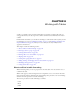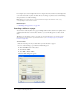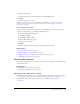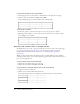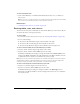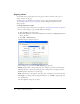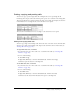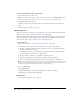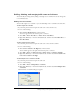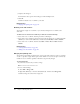User Guide
114 Chapter 8: Working with Tables
To select an entire table, do one of the following:
• Click the upper left corner of the table or click anywhere on the right or bottom edge.
• Click in a table cell, and then select Table > Select Ta b le .
Selection handles appear on the selected table’s lower and right edges.
To select rows or columns:
1.
Position the pointer to point at the left edge of a row or the top edge of a column.
2.
When the pointer changes to a selection arrow, click to select the row or column, or drag to
select multiple rows or columns.
Selecting a cell, a block of cells, or nonadjacent cells
You might want to select a cell or group of cells because you want to paste it onto another page
(see “Cutting and copying table cells” on page 117) or because you want to change the
background of all the cells in the selection at once (see “Modifying table appearance”
on page 121).
When you select a block of cells, the block must form a rectangle. When you select multiple
nonadjacent cells in a table, you can only modify the properties of those cells. You cannot copy or
paste sets of nonadjacent cells.
To select a single cell, do one of the following:
• Click in the cell, and then drag to select the cell.
• Click in the cell, and then select Edit > Select All.
To select a line or a rectangular block of cells, do one of the following:
• Drag from one cell to another cell.
• Click in one cell, and then Shift-click another cell.
All the cells within the linear or rectangular region defined by the two cells are selected.