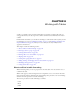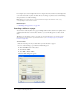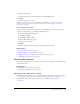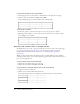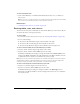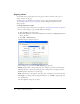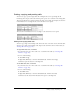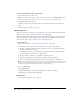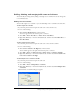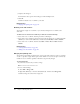User Guide
112 Chapter 8: Working with Tables
For example, if you set the background color for a single cell to blue, and then set the background
color of the entire table to yellow, the blue cell does not change to yellow because cell formatting
takes precedence over table formatting.
Note: When you set properties for a column, Contribute changes the attributes of the td tag
corresponding to each cell in the column.
Related topics
• “Modifying table appearance” on page 121
Inserting a table on a page
You can insert a table anywhere on a page, including within another table. You can quickly add a
standard table with three rows and three columns, or you can modify options to add a custom
table.
Tip: When you start adding content to your table, use Preview in Browser to see exactly how the
table will appear in the browsers of your website visitors (see “Previewing a page in your default
browser” on page 152).
To insert a table:
1.
Place the insertion point in your draft where you want the table to appear.
2.
Do one of the following to open the Insert Table dialog box:
■ Click the Ta bl e button in the toolbar.
■ Select Insert > Table.
■ Select Table > Insert > Table.
The Insert Table dialog box appears.