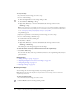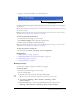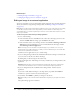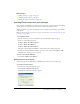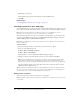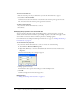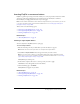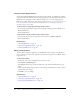User Guide
Inserting PayPal e-commerce buttons 109
Inserting PayPal e-commerce buttons
PayPal is a payment processing service that enables you to sell your products and services online
and accept credit card payments from your customers. You can add instant e-commerce
functionality by creating payment buttons on your web pages.
Note: Your Contribute administrator must enable the PayPal feature for your role before you can use
it. For more information, talk to your Contribute administrator or see “Setting page-editing and
paragraph settings” on page 207.
This section covers the following topics:
• “Inserting a single PayPal button” on page 109
• “Inserting multiple PayPal buttons” on page 110
• “Editing a PayPal button” on page 110
Related topics
• “About PayPal buttons” on page 92
Inserting a single PayPal button
You can easily insert a PayPal button into your page.
To insert a PayPal button:
1.
Place the insertion point in your draft where you want the button to appear.
Note: Make sure the insertion point does not overlap another PayPal button.
2.
Select Insert > PayPal, and then select the type of button you want to insert.
Note: If you cannot select a button, your Contribute administrator hasn’t enabled the PayPal
feature for your role. For more information, talk to your Contribute administrator or see “Setting
page-editing and paragraph settings” on page 207.
The PayPal object wizard opens.
3.
In the wizard, complete the screens to set the options you want to apply.
Click Next to move through the screens in the wizard.
4.
On the Summary page, click Finish.
The PayPal button appears in your draft.
Related topics
• “About PayPal buttons” on page 92
• “Inserting multiple PayPal buttons” on page 110
• “Editing a PayPal button” on page 110