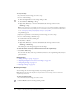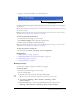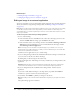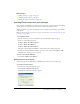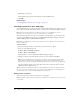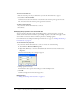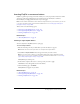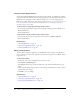User Guide
Inserting Flash content into your web page 105
Related topics
• “Adding an image to a page” on page 93
• “Changing image properties” on page 97
• “Editing an image in Contribute” on page 100
Inserting Flash content into your web page
Many websites contain Flash assets such as navigation buttons or a banner. You can insert Flash
content from your computer, from your website, or from your Shared Assets list.
When you publish a page that contains Flash content, Contribute automatically copies the file to
your website.
Note: For information about inserting movie types other than Flash, see “Inserting a movie into your
web page” on page 106.
To insert Flash content:
1.
Place the insertion point in your draft where you want the Flash content to appear.
2.
Select one of the following options:
■ Insert > Flash > From My Computer
■ Insert > Flash > From Website
■ Insert > Flash > From Shared Assets
The Open, Choose Image From Website, or Insert Shared Asset dialog box appears.
3.
Navigate to and select the Flash SWF file you want to insert, and then click Open or OK.
The Flash movie object appears in your draft.
To reuse a Flash movie (SWF file):
• Select Insert > Flash > From Website.
Setting Flash movie properties
You can set properties for Flash movies (SWF files) that you insert into your web pages.
To set Flash movie properties:
1.
In your draft, select the Flash movie object.
2.
Select Format > Flash Movie Properties.
The Flash Movie Properties dialog box appears.