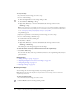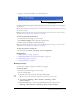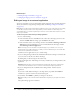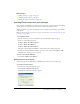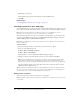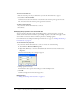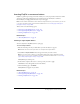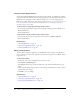User Guide
Editing an image in Contribute 103
3.
Drag one of the selection handles to the desired image size.
Contribute changes the height and width of the image by the same percentage so that the image is
not distorted.
Tip: Hold the Shift key as you drag if you do not want to change the height and width of the image by
the same percentage.
Note: Resizing this way affects the image size and its display area on the page. To change only the
display area, see “Changing image properties” on page 97.
To resize an image with specific values:
1.
In your draft, select the image you want to resize.
2.
Enter Width and Height values in the image editing toolbar.
Contribute changes the height and width of the image.
Note: Resizing this way affects the image size and its display area on the page. To change only the
display area, see “Changing image properties” on page 97.
To revert an image to its original size:
• In your draft, select Format > Edit Image > Revert to Original Size.
Related topics
• “Adding an image to a page” on page 93
• “Adjusting the brightness and contrast of an image” on page 100
• “Sharpening an image” on page 101
• “Cropping an image” on page 101
Rotating an image
You can rotate an image to change its orientation on the page.
To rotate an image:
1.
In your draft, select the image you want to rotate.
2.
Do one of the following:
■ Click one of the rotate buttons in the image editing toolbar.
Tip: You can click the rotate button multiple times to further rotate the image.
■ Select Format > Edit Image > Rotate Clockwise or Edit Image > Rotate
Counter-Clockwise.
■ Right-click (Windows) or Control-click (Macintosh) the image, and then select
Edit Image > Rotate Clockwise or Edit Image > Rotate Counter-Clockwise.
Selection handles