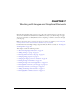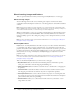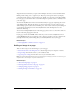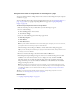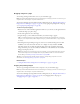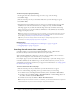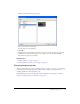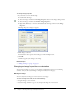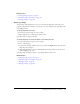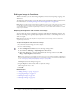User Guide
100 Chapter 7: Working with Images and Graphical Elements
Editing an image in Contribute
Within Contribute, you can edit an image’s brightness and contrast, sharpening, cropping, and
dimensions.
To make more advanced edits, you can edit images in an external image-editing application. For
more information, see “Editing an image in an external application” on page 104.
Note: When you edit an image in Contribute, Contribute creates a copy of the image you are editing,
so edits affect only this instance of the image. When you use Contribute to edit an image in an
external application, you edit the original image source file, so these edits affect all instances of that
image on your website.
Adjusting the brightness and contrast of an image
You can adjust the contrast or brightness of an image. This affects the highlights, shadows, and
midtones of an image. You typically adjust brightness and contrast to correct images that are too
dark or too light.
Note: Changing an image this way affects only this instance of the image; it does not affect the
original image source file.
To adjust the brightness and contrast of an image:
1.
In your draft, select the image you want to adjust.
2.
Do one of the following:
■ Click the Brightness/Contrast button in the image editing toolbar.
■ Select Format > Edit Image > Adjust Brightness and Contrast.
■ Right-click (Windows) or Control-click (Macintosh) the image, and then select Edit
Image > Adjust Brightness and Contrast.
Note: These options are not available if you belong to a user role that the Contribute administrator
has restricted from inline image editing. For more information, talk to your Contribute administrator
or see “Setting page-editing and paragraph settings” on page 207.
The Brightness/Contrast dialog box appears.
3.
Drag the Brightness and Contrast sliders to adjust the settings.
Values range from -100 to 100.
4.
Click OK.
Related topics
• “Adding an image to a page” on page 93
• “Cropping an image” on page 101
• “Resizing an image” on page 102
• “Rotating an image” on page 103