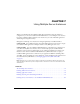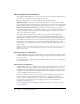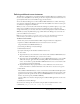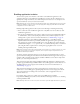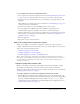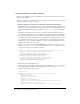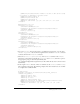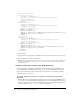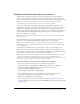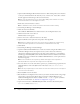User Guide
Table Of Contents
- Contents
- Introduction
- Administering ColdFusion MX 7
- Administering ColdFusion MX
- Using the ColdFusion MX Administrator
- Contents
- Initial administration tasks
- Accessing user assistance
- Server Settings section
- Data & Services section
- Debugging & Logging section
- Extensions section
- Event Gateways section
- Security section
- Packaging and Deployment section
- Enterprise Manager section
- Custom Extensions section
- Administrator API
- Data Source Management
- Contents
- About JDBC
- Adding data sources
- Connecting to DB2 Universal Database
- Connecting to Informix
- Connecting to Microsoft Access
- Connecting to Microsoft Access with Unicode
- Connecting to Microsoft SQL Server
- Connecting to MySQL
- Connecting to ODBC Socket
- Connecting to Oracle
- Connecting to other data sources
- Connecting to Sybase
- Connecting to JNDI data sources
- Web Server Management
- Deploying ColdFusion Applications
- Administering Security
- Using Multiple Server Instances
- Administering Verity
- Introducing Verity and Verity Tools
- Indexing Collections with Verity Spider
- Using Verity Utilities
- Contents
- Overview of Verity utilities
- Using the mkvdk utility
- Using the rck2 utility
- Using the rcvdk utility
- Using the didump utility
- Using the browse utility
- Using the merge utility
- Index

Enabling clustering for load balancing and failover 99
Enabling clustering for load balancing and failover
Load balancing is an enterprise-level feature in which the application server automatically
alternates requests among the server instances in a cluster. Clustering also enables application
servers to route requests to a running server instance when the original server instance goes down.
Note: These instructions apply only when you are running ColdFusion MX in the multiserver
configuration. If you are running JRun4, you can also create clusters in the JMC.
You can get load balancing and failover by deploying identical ColdFusion applications and
configurations to multiple server instances and adding the instances to a cluster. Each instance
must have the same applications deployed and the same resources configured (such as data
sources, Verity collections, and mappings). The web server connector optimizes performance and
stability by automatically balancing load and by switching requests to another server instance
when a server instance stops running.
Note: Because clustering uses Jini Network Technology, you must be connected to a network for
clustering to work.
For maximum failover protection, use multiple computers in a cluster. However, you must
purchase a separate ColdFusion MX Enterprise Edition license for each computer.
Note: If you set up and test multiple server instances while running the 30-day Trial version, the
cluster might not continue to function appropriately when the Trial version reverts to the Developer
version after 30 days.
To implement session failover for the server instances in a cluster, you must enable session
replication for each server instance. Session replication coordinates session information in real-
time among the server instances in a cluster. Enabling session replication lets JRun automatically
route a request to a running server if the current server is unavailable.
Note: When a cluster uses session replication, session data is copied to other servers in the cluster
each time it is modified. This can degrade performance if you store a significant amount of
information in session scope. If you plan to store a significant amount of information in session scope,
consider storing this information in client variables saved in a database.
To configure a cluster of server instances for load balancing and failover:
1.
Create your application and the data sources required for the application.
2.
Ensure that you have installed ColdFusion MX 7 using the multiserver configuration.
3.
Open the ColdFusion MX Administrator for the cfusion server in a browser
(http://hostname:8300/CFIDE/administrator).
4.
Select Packaging & Deployment > J2EE Packaging.
5.
Use the J2EE Archives page to create an EAR file that contains the application, your
application’s CFM pages, the required data sources, and other settings.
6.
Select Enterprise Manager > Instance Manager.
7.
Create server instances for the cluster as described in “Defining additional server instances”
on page 93. Ensure that you use the Create from EAR/WAR field to specify the archive file that
you just created.