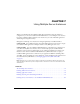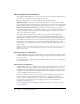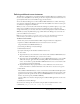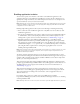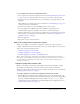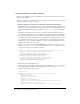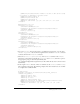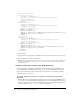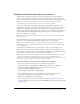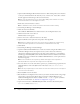User Guide
Table Of Contents
- Contents
- Introduction
- Administering ColdFusion MX 7
- Administering ColdFusion MX
- Using the ColdFusion MX Administrator
- Contents
- Initial administration tasks
- Accessing user assistance
- Server Settings section
- Data & Services section
- Debugging & Logging section
- Extensions section
- Event Gateways section
- Security section
- Packaging and Deployment section
- Enterprise Manager section
- Custom Extensions section
- Administrator API
- Data Source Management
- Contents
- About JDBC
- Adding data sources
- Connecting to DB2 Universal Database
- Connecting to Informix
- Connecting to Microsoft Access
- Connecting to Microsoft Access with Unicode
- Connecting to Microsoft SQL Server
- Connecting to MySQL
- Connecting to ODBC Socket
- Connecting to Oracle
- Connecting to other data sources
- Connecting to Sybase
- Connecting to JNDI data sources
- Web Server Management
- Deploying ColdFusion Applications
- Administering Security
- Using Multiple Server Instances
- Administering Verity
- Introducing Verity and Verity Tools
- Indexing Collections with Verity Spider
- Using Verity Utilities
- Contents
- Overview of Verity utilities
- Using the mkvdk utility
- Using the rck2 utility
- Using the rcvdk utility
- Using the didump utility
- Using the browse utility
- Using the merge utility
- Index

96 Chapter 7: Using Multiple Server Instances
Configuring application isolation in Apache
When you use multiple virtual hosts with multiple server instances under Apache, you edit the
httpd.conf file manually.
This section assumes that you already created server instances and virtual websites, as described in
“Enabling application isolation” on page 94.
To configure multiple server instances for application isolation when using Apache:
1.
Run the Web Server Configuration Tool once, specifying the location of the Apache httpd.conf
file and any other required information. Ensure that you select the Configure Web Server for
ColdFusion MX Applications check box (GUI) or use the
-coldfusion option (command-
line).
2.
The Web Server Configuration Tool creates a sequentially numbered subdirectory under
jrun_root/lib/wsconfig. You can use the subdirectory created by the Web Server Configuration
Tool for one of your virtual hosts, but you must create additional subdirectories for all other
virtual hosts. For example, the first time you run the Web Server Configuration Tool, it creates
jrun_root/lib/wsconfig/1; if you have two other virtual hosts, you must manually create two
other directories (jrun_root/lib/wsconfig/mystore and jrun_root/lib/wsconfig/myemp in this
example). These directories can be empty.
3.
Open the jrun_root/servers/servername/SERVER-INF/jrun.xml file for each of your server
instances, locate the
ProxyService service, ensure that the deactivated element is set to false,
and note the value of the port element; for example:
...
<service class="jrun.servlet.jrpp.JRunProxyService" name="ProxyService">
<attribute name="activeHandlerThreads">25</attribute>
<attribute name="backlog">500</attribute>
<attribute name="deactivated">false</attribute>
<attribute name="interface">*</attribute>
<attribute name="maxHandlerThreads">1000</attribute>
<attribute name="minHandlerThreads">1</attribute>
<attribute name="port">51002</attribute>
...
4.
Restart each of the modified JRun servers.
5.
Open the apache_root/conf/httpd.conf file in a text editor and find the VirtualHost directives.
The settings added by the Web Server Configuration Tool are after the last
</IfModule>
directive, as the following example shows:
...
# JRun Settings
LoadModule jrun_module "C:/JRun4/lib/wsconfig/1/mod_jrun20.so"
<IfModule mod_jrun20.c>
JRunConfig Verbose false
JRunConfig Apialloc false
JRunConfig Ssl false
JRunConfig Ignoresuffixmap false
JRunConfig Serverstore "C:/JRun4/lib/wsconfig/1/jrunserver.store"
JRunConfig Bootstrap 127.0.0.1:51000
#JRunConfig Errorurl <optionally redirect to this URL on errors>