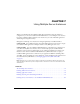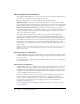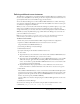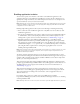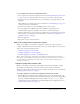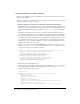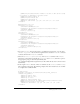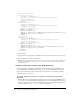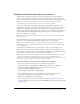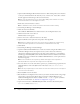User Guide
Table Of Contents
- Contents
- Introduction
- Administering ColdFusion MX 7
- Administering ColdFusion MX
- Using the ColdFusion MX Administrator
- Contents
- Initial administration tasks
- Accessing user assistance
- Server Settings section
- Data & Services section
- Debugging & Logging section
- Extensions section
- Event Gateways section
- Security section
- Packaging and Deployment section
- Enterprise Manager section
- Custom Extensions section
- Administrator API
- Data Source Management
- Contents
- About JDBC
- Adding data sources
- Connecting to DB2 Universal Database
- Connecting to Informix
- Connecting to Microsoft Access
- Connecting to Microsoft Access with Unicode
- Connecting to Microsoft SQL Server
- Connecting to MySQL
- Connecting to ODBC Socket
- Connecting to Oracle
- Connecting to other data sources
- Connecting to Sybase
- Connecting to JNDI data sources
- Web Server Management
- Deploying ColdFusion Applications
- Administering Security
- Using Multiple Server Instances
- Administering Verity
- Introducing Verity and Verity Tools
- Indexing Collections with Verity Spider
- Using Verity Utilities
- Contents
- Overview of Verity utilities
- Using the mkvdk utility
- Using the rck2 utility
- Using the rcvdk utility
- Using the didump utility
- Using the browse utility
- Using the merge utility
- Index

Enabling application isolation 95
To use multiple server instances for application isolation:
1.
Create a separate server instance using the instructions in “Defining additional server instances”
on page 93. If you are using the built-in web server, proceed to step 6 in this procedure.
2.
Using your web-server-specific method, create a virtual website (or separate website) for the
application.
This is different for each web server; for more information, see “Multihoming” on page 74 or
consult your web server documentation.
3.
Test each virtual website to ensure that HTML pages are served correctly.
4.
Store your application’s ColdFusion files in the ColdFusion web application root
(recommended for application portability) or the web root of the virtual website.
5.
Follow the instructions for your web server to configure the connection between your virtual
website and the server instance. For more information, see “Web server configuration for
application isolation” on page 95.
6.
Test your application.
7.
Repeat these steps for each server instance.
Web server configuration for application isolation
When you use multiple server instances for application isolation, the steps you perform to
configure communication between the website and the server instance differ for each web server.
This section contains the following sections:
• Configuring application isolation in IIS
• Configuring application isolation in Apache
• Configuring application isolation in Sun ONE Web Server
Tip: To enhance performance when using an external web server with multiple server instances,
place all static content (HTML files and images, for example) under the web server root directory or
one of its subdirectories. Minimize the amount of static content served from ColdFusion web
application root directory.
Configuring application isolation in IIS
When you use multiple virtual websites with multiple server instances under IIS, you define
separate filters and mappings for each virtual website and server instance combination.
This section assumes that you already created server instances and virtual websites, as described in
“Enabling application isolation” on page 94.
To configure multiple server instances for application isolation when using IIS:
• Run the Web Server Configuration Tool multiple times, once for each virtual website, and
specify a different site and server instance each time. Ensure that you select the Configure Web
Server for ColdFusion MX Applications check box (GUI) or use the
-coldfusion option
(command-line). For more information on running the Web Server Configuration Tool, see
“Using an external web server” on page 67.