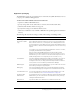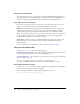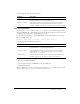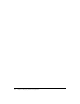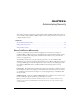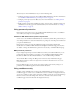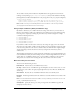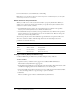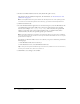User Guide
Table Of Contents
- Contents
- Introduction
- Administering ColdFusion MX 7
- Administering ColdFusion MX
- Using the ColdFusion MX Administrator
- Contents
- Initial administration tasks
- Accessing user assistance
- Server Settings section
- Data & Services section
- Debugging & Logging section
- Extensions section
- Event Gateways section
- Security section
- Packaging and Deployment section
- Enterprise Manager section
- Custom Extensions section
- Administrator API
- Data Source Management
- Contents
- About JDBC
- Adding data sources
- Connecting to DB2 Universal Database
- Connecting to Informix
- Connecting to Microsoft Access
- Connecting to Microsoft Access with Unicode
- Connecting to Microsoft SQL Server
- Connecting to MySQL
- Connecting to ODBC Socket
- Connecting to Oracle
- Connecting to other data sources
- Connecting to Sybase
- Connecting to JNDI data sources
- Web Server Management
- Deploying ColdFusion Applications
- Administering Security
- Using Multiple Server Instances
- Administering Verity
- Introducing Verity and Verity Tools
- Indexing Collections with Verity Spider
- Using Verity Utilities
- Contents
- Overview of Verity utilities
- Using the mkvdk utility
- Using the rck2 utility
- Using the rcvdk utility
- Using the didump utility
- Using the browse utility
- Using the merge utility
- Index

90 Chapter 6: Administering Security
12.
In the Secured Files and Directories list, verify that the file path is correct.
The character after the backslash is important. For information, see “About directories and
permissions” on page 88.
Note: The Files/Dirs tab works together with the file-based permissions of the operating system.
To restrict a user from browsing another user’s directory, you must use file-based permissions.
13.
Click the Server/Ports tab.
14.
To turn off default behavior (global access to all servers and ports), enter the IP addresses and
port numbers that pages in this sandbox can connect to by using tags that access external
resources (for example,
cfmail, cfpop, cfldap, cfhttp, and so on). You can specify an IP
address, a server name (such as www.someservername.com), or a domain name (such as
someservername.com). You can optionally specify a port restriction.
Note: This behavior differs from other tabs, such as CFTags, where you select items to disable. If
you set any values in this tab, external-resource tags executed in this sandbox can access only the
specified servers and ports.
For example, to allow this sandbox access to 207.88.220.3 on ports 80 and lower, perform the
following steps:
a
In the IP Address field, enter 207.88.220.3.
b
In the Port field, enter 80, and click This Port and Lower.
Tip: To deny access by these ColdFusion tags to an entire site, enable access for a local resource,
such as your local mail server, FTP server, and so on.
15.
Click Finish to save changes to the sandbox.