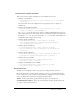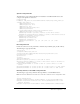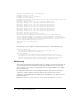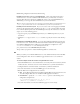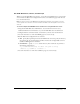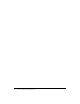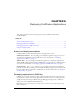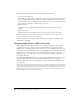User Guide
Table Of Contents
- Contents
- Introduction
- Administering ColdFusion MX 7
- Administering ColdFusion MX
- Using the ColdFusion MX Administrator
- Contents
- Initial administration tasks
- Accessing user assistance
- Server Settings section
- Data & Services section
- Debugging & Logging section
- Extensions section
- Event Gateways section
- Security section
- Packaging and Deployment section
- Enterprise Manager section
- Custom Extensions section
- Administrator API
- Data Source Management
- Contents
- About JDBC
- Adding data sources
- Connecting to DB2 Universal Database
- Connecting to Informix
- Connecting to Microsoft Access
- Connecting to Microsoft Access with Unicode
- Connecting to Microsoft SQL Server
- Connecting to MySQL
- Connecting to ODBC Socket
- Connecting to Oracle
- Connecting to other data sources
- Connecting to Sybase
- Connecting to JNDI data sources
- Web Server Management
- Deploying ColdFusion Applications
- Administering Security
- Using Multiple Server Instances
- Administering Verity
- Introducing Verity and Verity Tools
- Indexing Collections with Verity Spider
- Using Verity Utilities
- Contents
- Overview of Verity utilities
- Using the mkvdk utility
- Using the rck2 utility
- Using the rcvdk utility
- Using the didump utility
- Using the browse utility
- Using the merge utility
- Index

Multihoming 77
Sun ONE Web Server, iPlanet, and Netscape
When you use Sun ONE Web Server version 6, you use the Server Administrator to create virtual
servers and run the Web Server Configuration Tool. You store ColdFusion pages under the web
root of each virtual server.
Note: For earlier versions of Sun ONE/iPlanet and Netscape Enterprise Server (NES), you must
create separate server instances for each site and run the Web Server Configuration Tool once for
each site.
To connect multiple Sun ONE Web Server virtual hosts to a single ColdFusion server:
1.
Using the Sun ONE Web Server Administrator, create virtual web servers for use by
ColdFusion MX. For more information, see your Sun ONE Web Server documentation.
2.
Configure DNS for each virtual website, as described in your web server documentation.
3.
Test each virtual server to ensure that HTML pages are served correctly.
4.
Run the Web Server Configuration Tool, as follows:
■ GUI Specify Netscape Enterprise Server/Sun ONE for the web server, specify the directory
that contains the obj.conf and magnus.conf files, and select the Configure Web Server for
ColdFusion MX Applications check box.
■ Command line Specify -ws sunone and the directory that contains the obj.conf file, as
the following example shows:
cf_root/runtime/bin/wsconfig -ws sunone -dir [path to config]
-cfwebroot cf_root/wwwroot -coldfusion -v
5.
Test each virtual server to ensure that ColdFusion pages are served correctly.