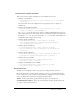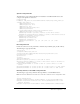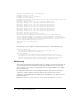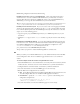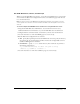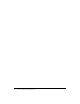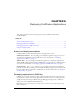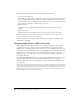User Guide
Table Of Contents
- Contents
- Introduction
- Administering ColdFusion MX 7
- Administering ColdFusion MX
- Using the ColdFusion MX Administrator
- Contents
- Initial administration tasks
- Accessing user assistance
- Server Settings section
- Data & Services section
- Debugging & Logging section
- Extensions section
- Event Gateways section
- Security section
- Packaging and Deployment section
- Enterprise Manager section
- Custom Extensions section
- Administrator API
- Data Source Management
- Contents
- About JDBC
- Adding data sources
- Connecting to DB2 Universal Database
- Connecting to Informix
- Connecting to Microsoft Access
- Connecting to Microsoft Access with Unicode
- Connecting to Microsoft SQL Server
- Connecting to MySQL
- Connecting to ODBC Socket
- Connecting to Oracle
- Connecting to other data sources
- Connecting to Sybase
- Connecting to JNDI data sources
- Web Server Management
- Deploying ColdFusion Applications
- Administering Security
- Using Multiple Server Instances
- Administering Verity
- Introducing Verity and Verity Tools
- Indexing Collections with Verity Spider
- Using Verity Utilities
- Contents
- Overview of Verity utilities
- Using the mkvdk utility
- Using the rck2 utility
- Using the rcvdk utility
- Using the didump utility
- Using the browse utility
- Using the merge utility
- Index

Web server configuration 71
Command-line interface examples
This section provides examples of multiple use-cases for different web servers:
• Configure a specific IIS site:
cf_root/runtime/bin/wsconfig.exe -server coldfusion -ws iis -site "web31"
-coldfusion -v
On systems where all sites run ColdFusion, there is generally no need to configure an
individual site.
• Configure all existing IIS sites (ISPs):
cf_root/runtime/bin/wsconfig.exe -server coldfusion -ws iis -site 0
-coldfusion -cfwebroot C:\Inetpub\wwwroot -v
The -cfwebroot option allows all sites to share the ColdFusion MX Administrator that runs
under C:\Inetpub\wwwroot. This example does not automatically configure newly added sites
after the first
-site 0 run, but you can rerun with -site 0 at a later time, and the Web Server
Configuration Tool configures new sites only.
• Configure Apache on UNIX #1:
cf_root/runtime/bin/wsconfig -server coldfusion -ws Apache
-bin /opt/apache2/bin/httpd -script /opt/apache2/bin/apachectl
-dir /opt/apache2/conf -coldfusion -v
• Configure Apache on UNIX #2:
cf_root/runtime/bin/wsconfig -server coldfusion -ws Apache
-bin /usr/bin/httpd -script /usr/bin/httpd -dir /etc/httpd/conf
-coldfusion -v
• Configure Apache in Windows:
cf_root/runtime/bin/wsconfig.exe -server coldfusion -ws apache -dir
"c:\program files\apache group\apache2\conf" -coldfusion -v
• Configure Netscape on UNIX:
cf_root/runtime/bin/wsconfig -server coldfusion -ws nes
-dir [path to config] -coldfusion -v
• Configure Sun ONE Web Server on UNIX:
cf_root/runtime/bin/wsconfig -server coldfusion -ws sunone
-dir [path to config] -coldfusion -v
Configuration files
The Web Server Configuration Tool stores properties in configuration files, as follows:
IIS In the jrun.ini file, typically found in a subdirectory of the cf_root/runtime/lib/wsconfig
(server configuration) or jrun_root/lib/wsconfig (multiserver configuration) directory. For IIS 5
only, it also defines filter and extension mappings in the IIS metabase.
Apache In the httpd.conf file, typically found in the apache_root/conf directory.
Sun ONE Web Server/iPlanet In the obj.conf and magnus.conf files, typically found in the
ws_root/server-http-xxx/config directory.