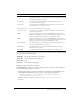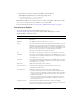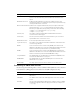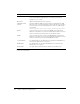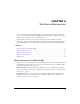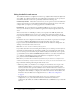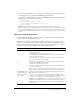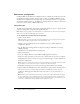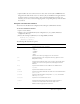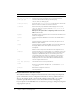User Guide
Table Of Contents
- Contents
- Introduction
- Administering ColdFusion MX 7
- Administering ColdFusion MX
- Using the ColdFusion MX Administrator
- Contents
- Initial administration tasks
- Accessing user assistance
- Server Settings section
- Data & Services section
- Debugging & Logging section
- Extensions section
- Event Gateways section
- Security section
- Packaging and Deployment section
- Enterprise Manager section
- Custom Extensions section
- Administrator API
- Data Source Management
- Contents
- About JDBC
- Adding data sources
- Connecting to DB2 Universal Database
- Connecting to Informix
- Connecting to Microsoft Access
- Connecting to Microsoft Access with Unicode
- Connecting to Microsoft SQL Server
- Connecting to MySQL
- Connecting to ODBC Socket
- Connecting to Oracle
- Connecting to other data sources
- Connecting to Sybase
- Connecting to JNDI data sources
- Web Server Management
- Deploying ColdFusion Applications
- Administering Security
- Using Multiple Server Instances
- Administering Verity
- Introducing Verity and Verity Tools
- Indexing Collections with Verity Spider
- Using Verity Utilities
- Contents
- Overview of Verity utilities
- Using the mkvdk utility
- Using the rck2 utility
- Using the rcvdk utility
- Using the didump utility
- Using the browse utility
- Using the merge utility
- Index
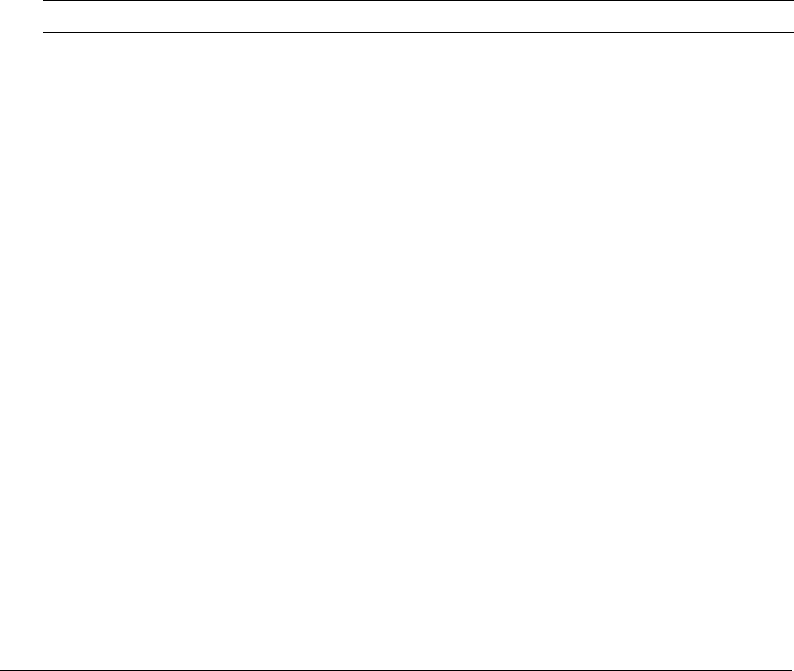
Web server configuration 69
9.
(Optional) The web server connector does not serve static content (such as HTML files and
images) from the built-in web server’s root directory. If your ColdFusion web application has
an empty context root (/) and you want to serve pages from the built-in web server’s root
directory, you can create a web server mapping to the corresponding directory under the built-
in web server.
Using the command-line interface
You can also run the Web Server Configuration Tool through a command-line interface.
To run the command-line interface:
1.
Open a console window.
2.
Change to the cf_root/runtime/bin (server configuration) or jrun_root/bin (multiserver
configuration) directory.
3.
Execute the wsconfig.exe (Windows) or wsconfig (UNIX) command:
wsconfig.exe [-options]
./wsconfig [-options]
The following table describes the options:
Option Description
-ws
Specifies the web server, as follows:
• IIS
• Apache
• SunOne
• iPlanet
• NES
The web server name you supply is not case-sensitive.
-dir
Specifies the path to the configuration directory (Apache conf or
NES/iPlanet config).
-site
Specifies the IIS website name (case-sensitive). Specify All or 0 to
configure the connector at a global level, which applies to all IIS
websites.
-host
Specifies the ColdFusion server address. The default value is
localhost.
-server
Specifies the ColdFusion server name.
-username
Specifies a username defined to the JRun server. The default value is
guest account.
-password
Specifies a password that corresponds to -username. The default
value is
guest account.
-norestart
Specifies not to restart the web server.
-cluster
Specifies the JRun cluster name. Use this option to define a
connection to a JRun cluster instead of a single server.
-l
Enables verbose logging for the connector.