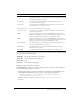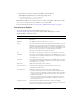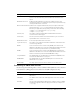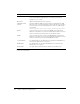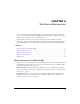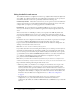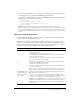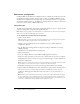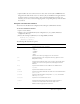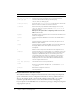User Guide
Table Of Contents
- Contents
- Introduction
- Administering ColdFusion MX 7
- Administering ColdFusion MX
- Using the ColdFusion MX Administrator
- Contents
- Initial administration tasks
- Accessing user assistance
- Server Settings section
- Data & Services section
- Debugging & Logging section
- Extensions section
- Event Gateways section
- Security section
- Packaging and Deployment section
- Enterprise Manager section
- Custom Extensions section
- Administrator API
- Data Source Management
- Contents
- About JDBC
- Adding data sources
- Connecting to DB2 Universal Database
- Connecting to Informix
- Connecting to Microsoft Access
- Connecting to Microsoft Access with Unicode
- Connecting to Microsoft SQL Server
- Connecting to MySQL
- Connecting to ODBC Socket
- Connecting to Oracle
- Connecting to other data sources
- Connecting to Sybase
- Connecting to JNDI data sources
- Web Server Management
- Deploying ColdFusion Applications
- Administering Security
- Using Multiple Server Instances
- Administering Verity
- Introducing Verity and Verity Tools
- Indexing Collections with Verity Spider
- Using Verity Utilities
- Contents
- Overview of Verity utilities
- Using the mkvdk utility
- Using the rck2 utility
- Using the rcvdk utility
- Using the didump utility
- Using the browse utility
- Using the merge utility
- Index
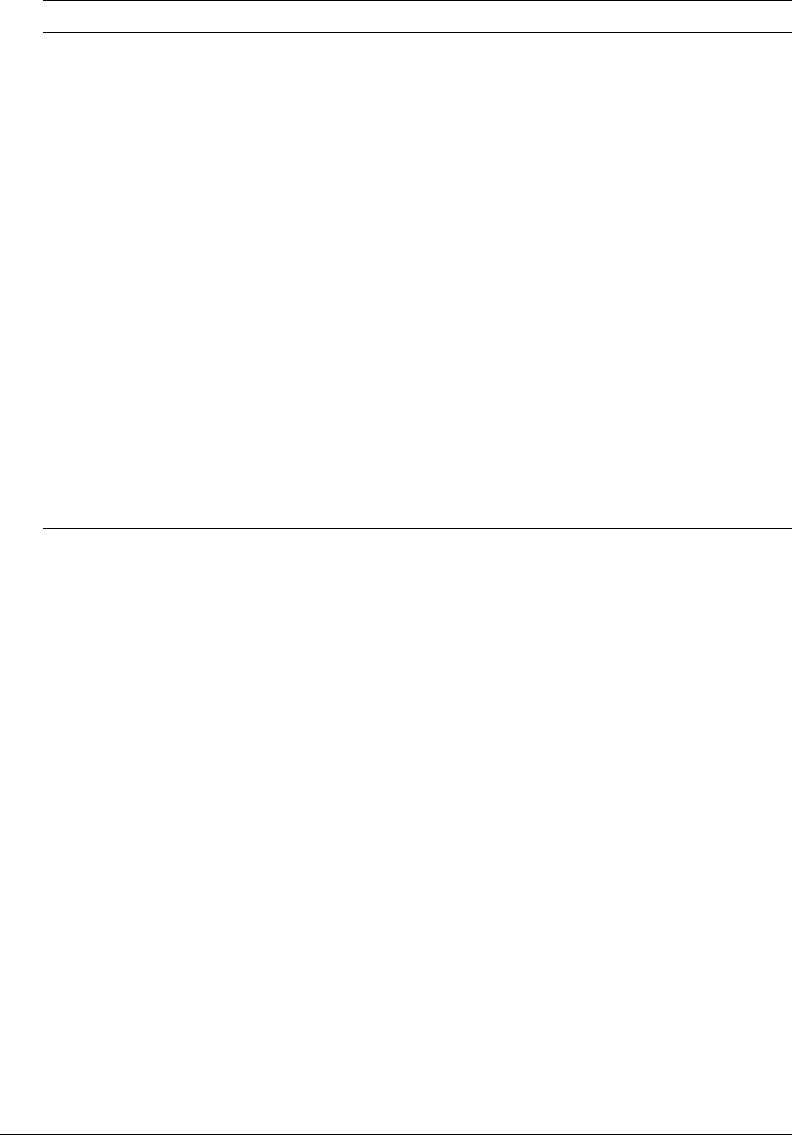
64 Chapter 3: Data Source Management
Note: The ColdFusion MX Administrator does not display the JNDI data source option when running
in the server configuration.
Password The password that ColdFusion MX passes to JNDI to connect to the data
source if a ColdFusion application does not supply a password (for
example, in a
cfquery tag).
Description (Optional) A description for this connection.
JNDI Environment
Settings
Specifies additional JNDI environment settings, if required by the JNDI
data source. Use comma separated list of name/value pair. For example if
you must specify a username and password to connect to JNDI, specify
the following:
SECURITY_PRINCIPAL="myusername",SECURITY_CREDENTIALS="mypassword"
CLOB Select to return the entire contents of any CLOB/Text columns in the
database for this data source. If not selected, ColdFusion MX retrieves the
number of characters specified in the Long Text Buffer setting.
BLOB Select to return the entire contents of any BLOB/Image columns in the
database for this data source. If not selected, ColdFusion MX retrieves the
number of characters specified in the BLOB Buffer setting.
LongText Buffer The default buffer size; used if Enable Long Text Retrieval (CLOB) is not
selected. The default value is
64000 bytes.
BLOB Buffer The default buffer size; used if the BLOB option is not selected. The
default value is
64000 bytes.
Allowed SQL The SQL operations that can interact with the current data source.
Setting Description