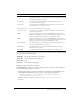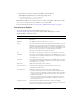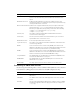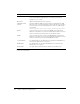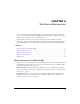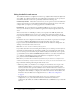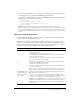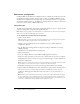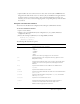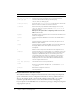User Guide
Table Of Contents
- Contents
- Introduction
- Administering ColdFusion MX 7
- Administering ColdFusion MX
- Using the ColdFusion MX Administrator
- Contents
- Initial administration tasks
- Accessing user assistance
- Server Settings section
- Data & Services section
- Debugging & Logging section
- Extensions section
- Event Gateways section
- Security section
- Packaging and Deployment section
- Enterprise Manager section
- Custom Extensions section
- Administrator API
- Data Source Management
- Contents
- About JDBC
- Adding data sources
- Connecting to DB2 Universal Database
- Connecting to Informix
- Connecting to Microsoft Access
- Connecting to Microsoft Access with Unicode
- Connecting to Microsoft SQL Server
- Connecting to MySQL
- Connecting to ODBC Socket
- Connecting to Oracle
- Connecting to other data sources
- Connecting to Sybase
- Connecting to JNDI data sources
- Web Server Management
- Deploying ColdFusion Applications
- Administering Security
- Using Multiple Server Instances
- Administering Verity
- Introducing Verity and Verity Tools
- Indexing Collections with Verity Spider
- Using Verity Utilities
- Contents
- Overview of Verity utilities
- Using the mkvdk utility
- Using the rck2 utility
- Using the rcvdk utility
- Using the didump utility
- Using the browse utility
- Using the merge utility
- Index
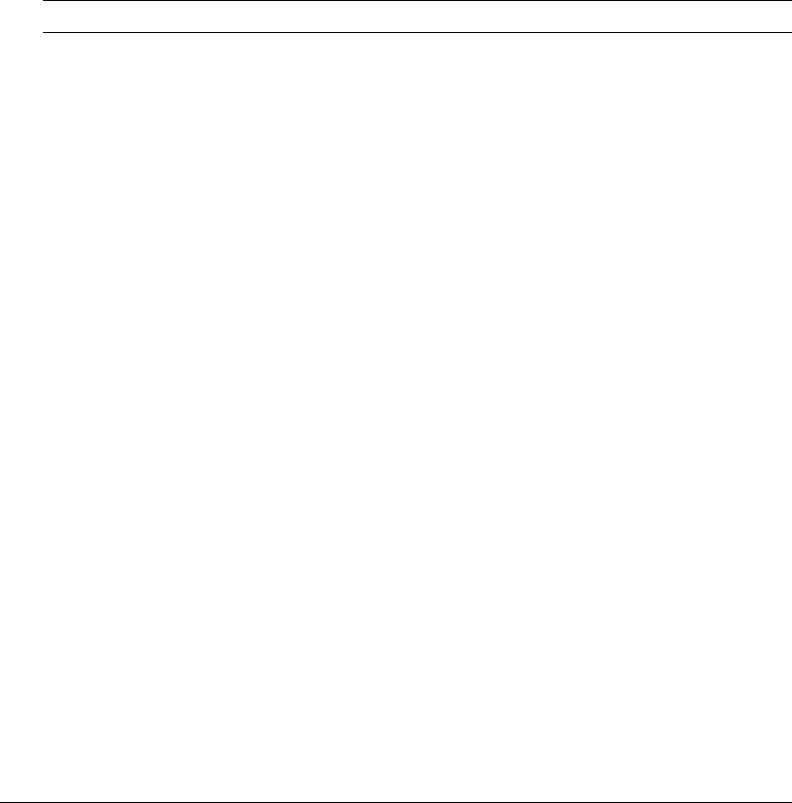
62 Chapter 3: Data Source Management
• On subsequent connections, specify LocationName, CollectionId, and
sendStringParametersAsUnicode, as the following example shows:
LocationName=SAMPLE;CollectionId=DEFAULT;
sendStringParametersAsUnicode=false
Note: DB2 OS/390 refers to all supported versions of DB2 on OS/390 and z/OS platforms; DB2
iSeries refers to all supported versions of DB2 on iSeries and AS/400.
For more information on DB2, see “Connecting to DB2 Universal Database” on page 47.
Connecting to Sybase
To see a list of Sybase versions that ColdFusion MX supports, go to
www.macromedia.com/go/sysreqscf. Use the settings in the following table to connect
ColdFusion MX to Sybase data sources:
Setting Description
CF Data Source Name The data source name (DSN) used by ColdFusion MX to connect to the
data source.
Database The database to which this data source connects.
Server The name of the server that hosts the database that you want to use. If the
database is local, enclose the word local in parentheses. This name must
be either a fully qualified domain name (resolvable through DNS) or an IP
address. It cannot be a netbios name (even if you are running NBT), or an
alias you set up using the client connectivity wizard (both of these
approaches worked in earlier ColdFusion versions).
Port The number of the TCP/IP port that the server monitors for connections.
Username The user name that ColdFusion MX passes to the JDBC driver to connect
to the data source if a ColdFusion application does not supply a user name
(for example, in a
cfquery tag).
Password The password that ColdFusion MX passes to the JDBC driver to connect
to the data source if a ColdFusion application does not supply a password
(for example, in a
cfquery tag).
Description (Optional) A description for this connection.
Connection String A field that passes database-specific parameters, such as login
credentials, to the data source.
Select Method Determines whether server cursors are used for SQL queries.
• The Direct method provides more efficient retrieval of data when you
retrieve record sets in a forward-only direction and you limit your Sybase
connection to a single open SQL statement at a time. This is typical for
ColdFusion applications.
• The Cursor method lets you have multiple open SQL statements on a
connection. This is not typical for ColdFusion applications, unless you
use pooled statements.
Limit Connections Specifies whether ColdFusion MX limits the number of database
connections for the data source. If you enable this option, use the Restrict
Connections To field to specify the maximum.