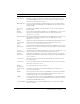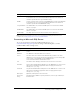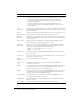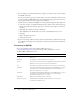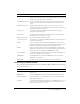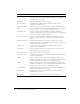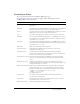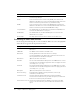User Guide
Table Of Contents
- Contents
- Introduction
- Administering ColdFusion MX 7
- Administering ColdFusion MX
- Using the ColdFusion MX Administrator
- Contents
- Initial administration tasks
- Accessing user assistance
- Server Settings section
- Data & Services section
- Debugging & Logging section
- Extensions section
- Event Gateways section
- Security section
- Packaging and Deployment section
- Enterprise Manager section
- Custom Extensions section
- Administrator API
- Data Source Management
- Contents
- About JDBC
- Adding data sources
- Connecting to DB2 Universal Database
- Connecting to Informix
- Connecting to Microsoft Access
- Connecting to Microsoft Access with Unicode
- Connecting to Microsoft SQL Server
- Connecting to MySQL
- Connecting to ODBC Socket
- Connecting to Oracle
- Connecting to other data sources
- Connecting to Sybase
- Connecting to JNDI data sources
- Web Server Management
- Deploying ColdFusion Applications
- Administering Security
- Using Multiple Server Instances
- Administering Verity
- Introducing Verity and Verity Tools
- Indexing Collections with Verity Spider
- Using Verity Utilities
- Contents
- Overview of Verity utilities
- Using the mkvdk utility
- Using the rck2 utility
- Using the rcvdk utility
- Using the didump utility
- Using the browse utility
- Using the merge utility
- Index
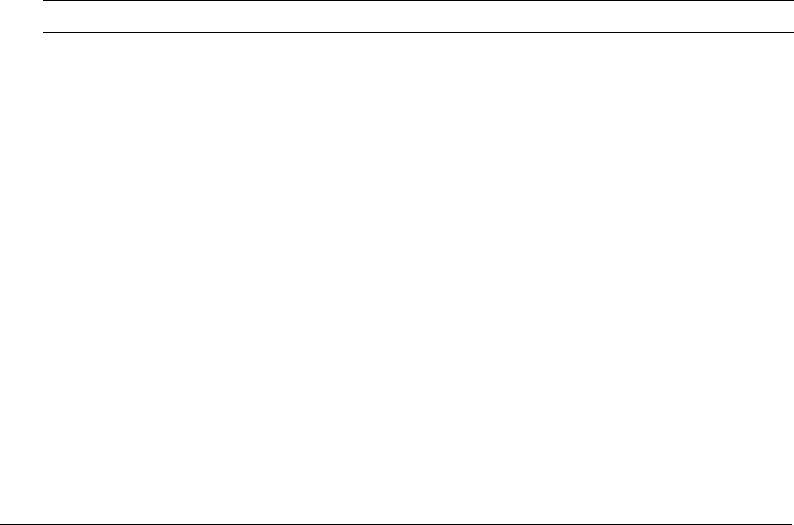
56 Chapter 3: Data Source Management
• You are running a connection-limited version of SQL Server and the request exceeds the limit
for TCP/IP connections.
You can prevent this exception by setting the Limit Connections and Restrict Connections To
options in ColdFusion MX Administrator on the Advanced Settings page for the data sources,
and specifying a number less than the SQL Server maximum.
• SQL Server does not enable the TCP/IP protocol. This problem can happen when SQL Server
is on the same computer as ColdFusion MX. To fix this problem, perform the following steps:
a
In SQL Server Enterprise Manager, right-click on the name of your SQL Server and click
Properties.
b
Click Network Configuration and the General Tab.
c
Move TCP/IP from the Disabled Protocols section to the Enabled Protocols section.
d
Click OK.
e
Restart the SQL Server services.
f
Verify your data source.
• If you have are having trouble connecting, consider using mixed-mode authentication for SQL
Server (Windows and SQL) and removing the user name and password from the ColdFusion
data source.
Connecting to MySQL
To see a list of MySQL versions that ColdFusion MX supports, go to
www.macromedia.com/go/sysreqscf. Use the settings in the following table to connect
ColdFusion MX to MySQL data sources:
Setting Description
CF Data Source Name The data source name (DSN) used by ColdFusion MX to connect to the
data source.
Database The database to which this data source connects.
Server The name of the server that hosts the database that you want to use. If the
database is local, enclose the word local in parentheses.
Port The number of the TCP/IP port that the server monitors for connections.
Username The user name that ColdFusion MX passes to the JDBC driver to connect
to the data source, if a ColdFusion application does not supply a user
name (for example, in a
cfquery tag).
Password The password that ColdFusion MX passes to the JDBC driver to connect
to the data source, if a ColdFusion application does not supply a
password (for example, in a
cfquery tag).
Description (Optional) A description for this connection.
Connection String A field that passes database-specific parameters, such as login
credentials, to the data source.