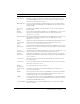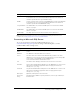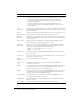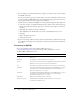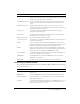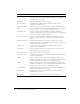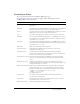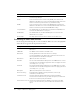User Guide
Table Of Contents
- Contents
- Introduction
- Administering ColdFusion MX 7
- Administering ColdFusion MX
- Using the ColdFusion MX Administrator
- Contents
- Initial administration tasks
- Accessing user assistance
- Server Settings section
- Data & Services section
- Debugging & Logging section
- Extensions section
- Event Gateways section
- Security section
- Packaging and Deployment section
- Enterprise Manager section
- Custom Extensions section
- Administrator API
- Data Source Management
- Contents
- About JDBC
- Adding data sources
- Connecting to DB2 Universal Database
- Connecting to Informix
- Connecting to Microsoft Access
- Connecting to Microsoft Access with Unicode
- Connecting to Microsoft SQL Server
- Connecting to MySQL
- Connecting to ODBC Socket
- Connecting to Oracle
- Connecting to other data sources
- Connecting to Sybase
- Connecting to JNDI data sources
- Web Server Management
- Deploying ColdFusion Applications
- Administering Security
- Using Multiple Server Instances
- Administering Verity
- Introducing Verity and Verity Tools
- Indexing Collections with Verity Spider
- Using Verity Utilities
- Contents
- Overview of Verity utilities
- Using the mkvdk utility
- Using the rck2 utility
- Using the rcvdk utility
- Using the didump utility
- Using the browse utility
- Using the merge utility
- Index

Connecting to Microsoft SQL Server 55
Settings for the Northwind sample database
SQL Server ships with a sample database named Northwind. Establishing a connection to the
Northwind database can help you learn ColdFusion MX while using a familiar database.
To establish a connection to the SQL Server Northwind database, you must set up the database
int he SQL Server Enterprise manager and in the ColdFusion MX Administrator.
To set up the database in the SQL Server Enterprise manager:
1.
Expand the server group.
2.
Expand the server.
3.
Under the Security folder, right-click on Logins.
4.
Select New Login.
5.
Select Windows Authentication or SQL Server Authentication settings.
6.
Select the Northwind database, and specify the language.
7.
Ensure that the database server is using mixed authentication. While in Enterprise Manager,
right click on the server, select Properties > Security and then select the Security tab. Ensure that
the SQL Server and Windows radio button is clicked.
8.
Click OK.
To set up the database in the ColdFusion MX Administrator:
1.
Open the ColdFusion MX Administrator.
2.
Click Data & Services > Data Sources.
3.
Type northwind in the Data Source Name field, and select Microsoft SQL Server in the Driver
drop-down list box.
4.
Click Add.
5.
Type Northwind in the Database Name field, 127.0.0.1 (or the database server IP address) in
the Server field, and 1433 in the Port field.
Note: Do not specify a user name or password when defining the data source.
6.
Save the data source.
Troubleshooting SQL Server connections
If you are having trouble establishing a connection to SQL Server, review the following
considerations:
• If you installed SQL Server using a server name other than the default, you must use your
chosen domain\servername wherever there’s a reference to (local).
The following situations can cause a Connection Refused error:
• If you specified authentication information in SQL Server, ensure that you have not defined a
username and password in the ColdFusion data source.