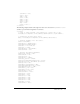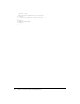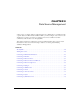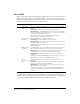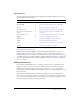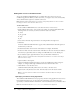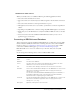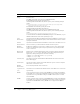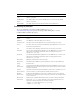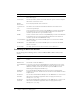User Guide
Table Of Contents
- Contents
- Introduction
- Administering ColdFusion MX 7
- Administering ColdFusion MX
- Using the ColdFusion MX Administrator
- Contents
- Initial administration tasks
- Accessing user assistance
- Server Settings section
- Data & Services section
- Debugging & Logging section
- Extensions section
- Event Gateways section
- Security section
- Packaging and Deployment section
- Enterprise Manager section
- Custom Extensions section
- Administrator API
- Data Source Management
- Contents
- About JDBC
- Adding data sources
- Connecting to DB2 Universal Database
- Connecting to Informix
- Connecting to Microsoft Access
- Connecting to Microsoft Access with Unicode
- Connecting to Microsoft SQL Server
- Connecting to MySQL
- Connecting to ODBC Socket
- Connecting to Oracle
- Connecting to other data sources
- Connecting to Sybase
- Connecting to JNDI data sources
- Web Server Management
- Deploying ColdFusion Applications
- Administering Security
- Using Multiple Server Instances
- Administering Verity
- Introducing Verity and Verity Tools
- Indexing Collections with Verity Spider
- Using Verity Utilities
- Contents
- Overview of Verity utilities
- Using the mkvdk utility
- Using the rck2 utility
- Using the rcvdk utility
- Using the didump utility
- Using the browse utility
- Using the merge utility
- Index

46 Chapter 3: Data Source Management
Adding data sources in the Administrator
You use the ColdFusion MX Administrator to quickly add a data source for use in your
ColdFusion applications. When you add a data source, you assign it a data source name (DSN)
and set all information required to establish a connection.
Note: ColdFusion MX includes data sources that are configured by default. You do not need the
following procedure to work with these data sources.
To add a data source:
1.
In the ColdFusion MX Administrator, select Data & Services > Data Sources.
2.
Under Add New Data Source, enter a Data Source Name; for example, MyTestDSN. The
following names are reserved; you cannot use them for data source names:
■ service
■ jms_provider
■ comp
■ jms
3.
Select a Driver from the drop-down list box; for example, Microsoft SQL Server.
4.
Click Add.
A form for additional DSN information appears. The available fields in this form depend on
the driver that you selected.
5.
In the Database field, enter the name of the database; for example, Northwind.
6.
In the Server field, enter the network name or IP address of the server that hosts the database,
and enter any required Port value; for example, the bullwinkle server on the default port.
7.
If your database requires login information, enter your Username and Password.
Tip: The omission of required username and password information is a common reason why a
data source fails to verify.
8.
(Optional) Enter a Description.
9.
(Optional) Click Show Advanced Settings to specify any ColdFusion specific settings; for
example, to configure which SQL commands can interact with this data source.
10.
Click Submit to create the data source.
ColdFusion MX automatically verifies that it can connect to the data source.
11.
(Optional) To verify this data source later, click the verify icon in the Actions column.
Note: To check the status of all data sources available to ColdFusion MX, click Verify All
Connections.
Specifying connection string arguments
The ColdFusion MX Administrator lets you specify connection string arguments for data sources.
In the Advanced Settings page, use the Connection String field to enter name-value pairs
separated by a semicolon. For more information, see the documentation for your database driver.
Note: As of ColdFusion MX, the cfquery connectstring attribute is not supported.