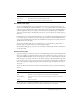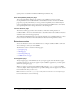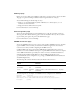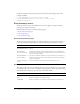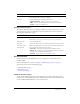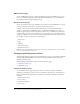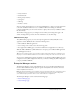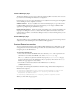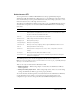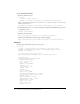User Guide
Table Of Contents
- Contents
- Introduction
- Administering ColdFusion MX 7
- Administering ColdFusion MX
- Using the ColdFusion MX Administrator
- Contents
- Initial administration tasks
- Accessing user assistance
- Server Settings section
- Data & Services section
- Debugging & Logging section
- Extensions section
- Event Gateways section
- Security section
- Packaging and Deployment section
- Enterprise Manager section
- Custom Extensions section
- Administrator API
- Data Source Management
- Contents
- About JDBC
- Adding data sources
- Connecting to DB2 Universal Database
- Connecting to Informix
- Connecting to Microsoft Access
- Connecting to Microsoft Access with Unicode
- Connecting to Microsoft SQL Server
- Connecting to MySQL
- Connecting to ODBC Socket
- Connecting to Oracle
- Connecting to other data sources
- Connecting to Sybase
- Connecting to JNDI data sources
- Web Server Management
- Deploying ColdFusion Applications
- Administering Security
- Using Multiple Server Instances
- Administering Verity
- Introducing Verity and Verity Tools
- Indexing Collections with Verity Spider
- Using Verity Utilities
- Contents
- Overview of Verity utilities
- Using the mkvdk utility
- Using the rck2 utility
- Using the rcvdk utility
- Using the didump utility
- Using the browse utility
- Using the merge utility
- Index

Enterprise Manager section 37
• Verity collections
• Scheduled tasks
• Event gateway instances
• Java applets
• CFX tags
• Archive to do lists
After you archive the information, you can use the Administrator to deploy your web applications
to the same ColdFusion MX server or to a ColdFusion MX server running on a different
computer. Additionally, you can use these features to deploy and receive any ColdFusion archive
file electronically.
The Archive Settings page lets you configure various archive system settings that apply to all
archive and deployment operations. For more information, see the online help.
J2EE Archives page
The J2EE Archives page lets you create an enterprise application archive (EAR) file or web
application archive (WAR) file that contains the following items:
• The ColdFusion MX web application.
• Server settings, such as data sources and custom tag paths.
• Your application’s CFML pages, stored in the ColdFusion web application’s root directory.
With this EAR or WAR file, a J2EE administrator can deploy your ColdFusion MX application
to a J2EE application server.
Tip: If you are creating a cluster of server instances when running the multiserver configuration, use
this page to create the WAR or EAR file to be used when creating each of the servers in the cluster.
You can create a J2EE archive regardless of whether you are running ColdFusion MX in the server
configuration or the J2EE configuration. However, you must be running the J2EE configuration
to deploy an EAR or WAR file.
Enterprise Manager section
The Enterprise Manager section of the Administrator lets you create Macromedia JRun server
instances with ColdFusion already deployed, register remote JRun server instances, and create
clusters of JRun server instances.
Note: The Enterprise Manager section appears only if you install the multiserver configuration. It does
not display in the server configuration. Nor does it display when running in a J2EE configuration
(other than that deployed in the cfusion server of the multiserver configuration).
The Enterprise Manager section contains the following pages:
• Instance Manager page
• Cluster Manager page