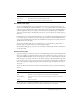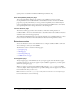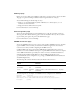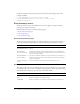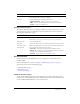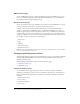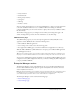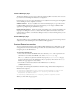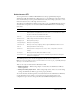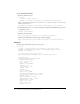User Guide
Table Of Contents
- Contents
- Introduction
- Administering ColdFusion MX 7
- Administering ColdFusion MX
- Using the ColdFusion MX Administrator
- Contents
- Initial administration tasks
- Accessing user assistance
- Server Settings section
- Data & Services section
- Debugging & Logging section
- Extensions section
- Event Gateways section
- Security section
- Packaging and Deployment section
- Enterprise Manager section
- Custom Extensions section
- Administrator API
- Data Source Management
- Contents
- About JDBC
- Adding data sources
- Connecting to DB2 Universal Database
- Connecting to Informix
- Connecting to Microsoft Access
- Connecting to Microsoft Access with Unicode
- Connecting to Microsoft SQL Server
- Connecting to MySQL
- Connecting to ODBC Socket
- Connecting to Oracle
- Connecting to other data sources
- Connecting to Sybase
- Connecting to JNDI data sources
- Web Server Management
- Deploying ColdFusion Applications
- Administering Security
- Using Multiple Server Instances
- Administering Verity
- Introducing Verity and Verity Tools
- Indexing Collections with Verity Spider
- Using Verity Utilities
- Contents
- Overview of Verity utilities
- Using the mkvdk utility
- Using the rck2 utility
- Using the rcvdk utility
- Using the didump utility
- Using the browse utility
- Using the merge utility
- Index
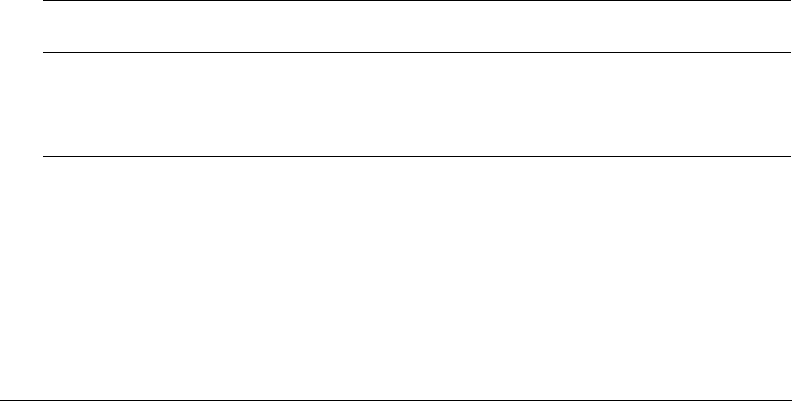
Extensions section 33
CFX Tags page
Before you can use a CFX tag in ColdFusion applications, you must register it. You use the CFX
Tags page to register and manage ColdFusion custom tags built with C++ and Java.
You can build CFX tags in the following two ways:
• Using C++ as a dynamic link library (DLL) on Windows or as shared objects (.so or .sl
extension) on Solaris and Linux
• Using Java interfaces defined in the cfx.jar file
For more information, see the online help.
Custom Tag Paths page
You use the Custom Tag Paths page of the Administrator to add, edit, and delete custom tag
directory paths. The default custom tag path is under the installation directory. To use custom
tags in another path, register the path on this Administrator page.
For more information, see the online Help.
CORBA Connectors page
You use the CORBA Connectors page to register, edit, and delete CORBA connectors. You must
register CORBA connectors before you use them in ColdFusion applications. You must also
restart the server when you finish configuring the CORBA connector.
ColdFusion MX loads object request broker (ORB) libraries dynamically using a connector,
which does not restrict ColdFusion developers to a specific ORB vendor. The connectors depend
on the ORB runtime libraries provided by the vendor. A connector for Borland Visibroker is
embedded within ColdFusion MX. Make sure that the ORB runtime libraries are in
cf_root/runtime/lib (server configuration) or cf_webapp_root/WEB-INF/cfusion/lib (multiserver
and J2EE configurations).
The following table contains information about the libraries and connectors:
The following lines are an example of a CORBA connector configuration for VisiBroker:
ORB Name visibroker
ORB Class Name coldfusion.runtime.corba.VisibrokerConnector
ORB Property Filec:\CFusionMX7\runtime\cfusion\lib\vbjorb.properties
Classpath [blank]
Operating
System
Vendor ORB ColdFusion
connector
ORB library
Windows
NT and later
Borland VisiBroker
4.5
coldfusion.runtime.corba.VisibrokerConnector
(embedded)
vbjorb.jar
Solaris Borland VisiBroker
4.5
coldfusion.runtime.corba.VisibrokerConnector
(embedded)
vbjorb.jar