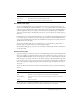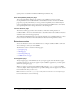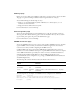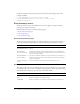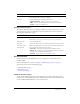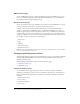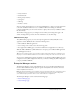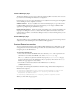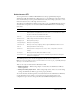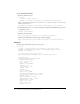User Guide
Table Of Contents
- Contents
- Introduction
- Administering ColdFusion MX 7
- Administering ColdFusion MX
- Using the ColdFusion MX Administrator
- Contents
- Initial administration tasks
- Accessing user assistance
- Server Settings section
- Data & Services section
- Debugging & Logging section
- Extensions section
- Event Gateways section
- Security section
- Packaging and Deployment section
- Enterprise Manager section
- Custom Extensions section
- Administrator API
- Data Source Management
- Contents
- About JDBC
- Adding data sources
- Connecting to DB2 Universal Database
- Connecting to Informix
- Connecting to Microsoft Access
- Connecting to Microsoft Access with Unicode
- Connecting to Microsoft SQL Server
- Connecting to MySQL
- Connecting to ODBC Socket
- Connecting to Oracle
- Connecting to other data sources
- Connecting to Sybase
- Connecting to JNDI data sources
- Web Server Management
- Deploying ColdFusion Applications
- Administering Security
- Using Multiple Server Instances
- Administering Verity
- Introducing Verity and Verity Tools
- Indexing Collections with Verity Spider
- Using Verity Utilities
- Contents
- Overview of Verity utilities
- Using the mkvdk utility
- Using the rck2 utility
- Using the rcvdk utility
- Using the didump utility
- Using the browse utility
- Using the merge utility
- Index
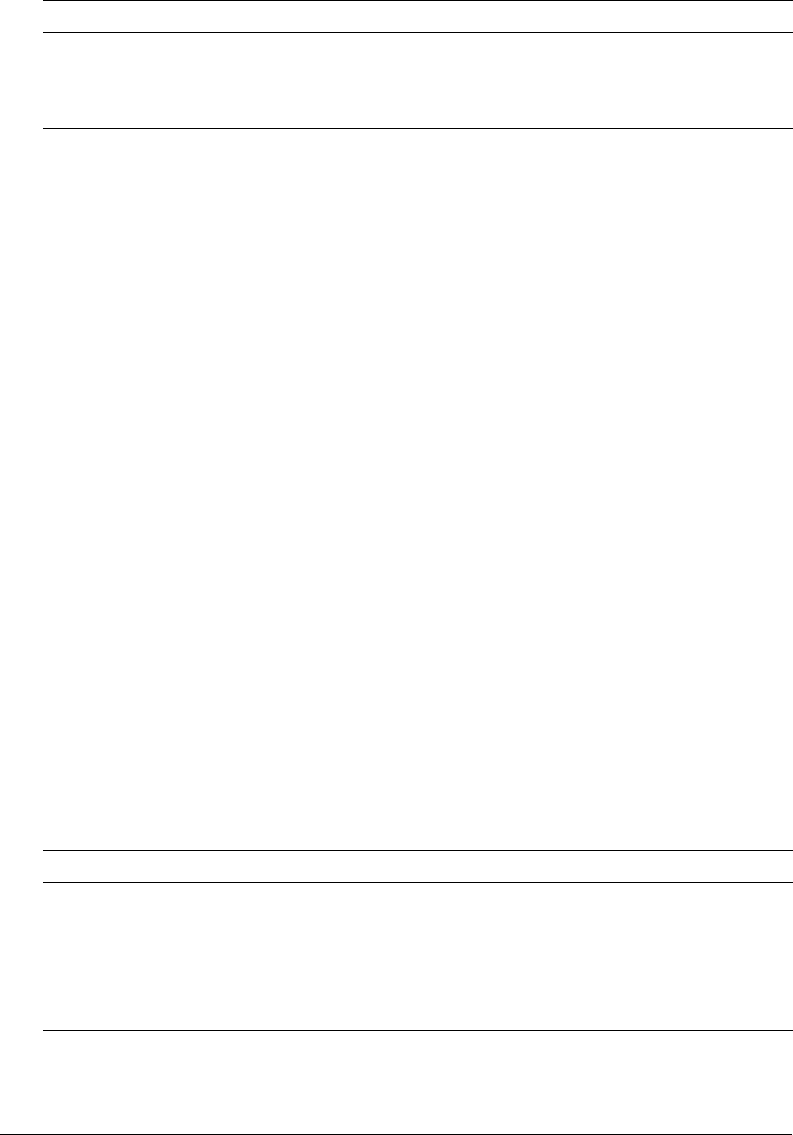
Debugging & Logging section 31
Scheduled Tasks page
You use the Scheduled Tasks page to schedule the execution of local and remote web pages, to
generate static HTML pages, send mail with the
cfmail tag, update database tables, index Verity
collections, delete temporary files, and any other batch-style processing. The scheduling facility is
useful for applications that do not require user interactions or customized output. ColdFusion
developers use this facility to schedule daily sales reports, corporate directories, statistical reports,
and so on.
Information that is read more often than written is a good candidate for scheduled tasks. Instead
of executing a query to a database every time the page is requested, ColdFusion MX renders the
static page with information generated by the scheduled event. Response time is faster because no
database transaction takes place.
You can run scheduled tasks once; on a specified date; or at a specified time, daily, weekly, or
monthly; daily; at a specified interval; or between specified dates.
The Scheduled Task page lets you create, edit, and delete scheduled tasks. For more information,
see the online help.
System Probes page
System probes help you evaluate the status of your ColdFusion applications. Like scheduled tasks,
they access a URL at a specified interval, but they can also check for the presence or absence of a
string in the URL. If the URL contents are unexpected, or if an error occurred while accessing the
URL, the probe can send an e-mail alert to the address specified on the System Probes page. The
probe can also execute a script to perform a recovery action, such as restarting the server. All probe
actions are logged in the logs/probes.log file. The System Probes page also displays the status of
each probe.
You use the buttons in the Actions column in the System Probes table to perform the following
actions:
Because probes run as scheduled ColdFusion tasks, they will not run if the server on which they
are hosted crashes, or if the host web server crashes or otherwise does not respond.
mail.log Records errors generated by an SMTP mail server.
mailsent.log Records messages sent by ColdFusion MX.
flash.log Records entries for Macromedia Flash Remoting.
Action Description
Edit Lets you edit the probe.
Run Runs the probe immediately, even if it was previously disabled.
Enable/Disable Starts and stops the probe from automatically executing at its specified
interval.
Delete Deletes the probe.
Log file Description