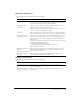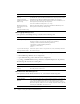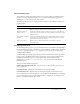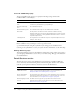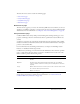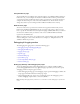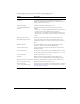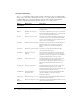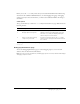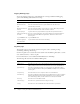User Guide
Table Of Contents
- Contents
- Introduction
- Administering ColdFusion MX 7
- Administering ColdFusion MX
- Using the ColdFusion MX Administrator
- Contents
- Initial administration tasks
- Accessing user assistance
- Server Settings section
- Data & Services section
- Debugging & Logging section
- Extensions section
- Event Gateways section
- Security section
- Packaging and Deployment section
- Enterprise Manager section
- Custom Extensions section
- Administrator API
- Data Source Management
- Contents
- About JDBC
- Adding data sources
- Connecting to DB2 Universal Database
- Connecting to Informix
- Connecting to Microsoft Access
- Connecting to Microsoft Access with Unicode
- Connecting to Microsoft SQL Server
- Connecting to MySQL
- Connecting to ODBC Socket
- Connecting to Oracle
- Connecting to other data sources
- Connecting to Sybase
- Connecting to JNDI data sources
- Web Server Management
- Deploying ColdFusion Applications
- Administering Security
- Using Multiple Server Instances
- Administering Verity
- Introducing Verity and Verity Tools
- Indexing Collections with Verity Spider
- Using Verity Utilities
- Contents
- Overview of Verity utilities
- Using the mkvdk utility
- Using the rck2 utility
- Using the rcvdk utility
- Using the didump utility
- Using the browse utility
- Using the merge utility
- Index
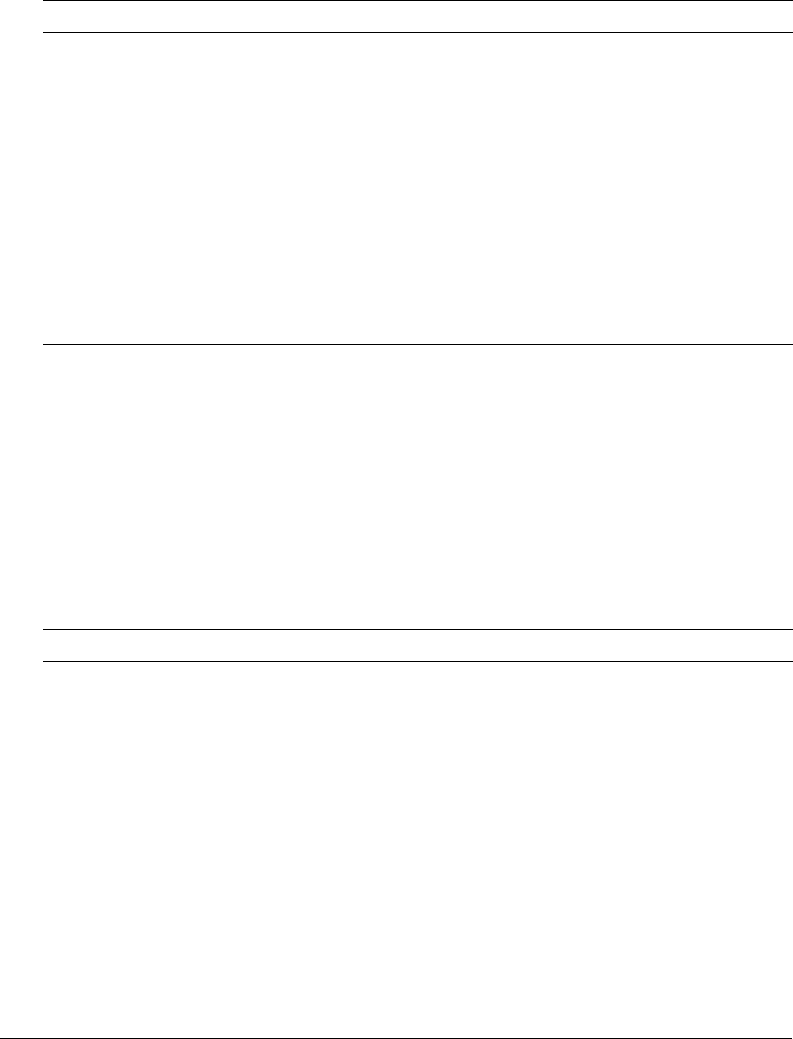
30 Chapter 2: Using the ColdFusion MX Administrator
Logging Settings page
You use the Logging Settings page of the Administrator to change ColdFusion MX logging
options. The following table describes the settings:
* Restart ColdFusion MX after changing this setting.
Log Files page
The Log Files page lets you perform operations on log files, such as searching, viewing,
downloading, archiving, and deleting.
Click on a Log File icon, located in the Actions column of the Available Log Files table, to search,
view, download, archive, or delete a log file.
For more information, see the ColdFusion MX Administrator online Help.
The following table describes the ColdFusion MX log files:
Option Description
Log directory* Specifies the directory to which error log files are written.
Maximum file size
(kb)
Sets the maximum file size for log files. When a file hits this size, it
automatically is archived.
Maximum number of
archives
Sets the maximum number of log archives to create. When they reach this
limit, files are deleted in the order of oldest to newest.
Log slow pages
taking longer than [n]
seconds
Logs the names of pages that take longer than the specified interval to
process. Logging slow pages can help you diagnose potential problems or
bottlenecks in your ColdFusion applications. Entries are written to the
server.log file.
Log all CORBA calls Logs all CORBA calls.
Enable logging for
scheduled tasks
Logs ColdFusion Executive task scheduling.
Log file Description
rdservice.log Records errors that occur in the ColdFusion Remote Development Service
(RDS). RDS provides remote HTTP-based access to files and databases.
application.log Records every ColdFusion MX error reported to a user. Application page
errors, including ColdFusion MX syntax, ODBC, and SQL errors, are written
to this log file.
exception.log Records stack traces for exceptions that occur in ColdFusion.
scheduler.log Records scheduled events that have been submitted for execution. Indicates
whether task submission was initiated and whether it succeeded. Provides
the scheduled page URL, the date and time executed, and a task ID.
server.log Records errors for ColdFusion MX.
customtag.log Records errors generated in custom tag processing.
car.log Records errors associated with site archive and restore operations.