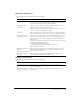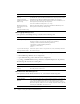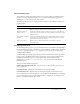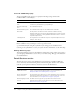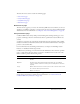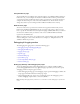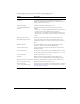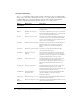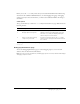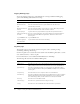User Guide
Table Of Contents
- Contents
- Introduction
- Administering ColdFusion MX 7
- Administering ColdFusion MX
- Using the ColdFusion MX Administrator
- Contents
- Initial administration tasks
- Accessing user assistance
- Server Settings section
- Data & Services section
- Debugging & Logging section
- Extensions section
- Event Gateways section
- Security section
- Packaging and Deployment section
- Enterprise Manager section
- Custom Extensions section
- Administrator API
- Data Source Management
- Contents
- About JDBC
- Adding data sources
- Connecting to DB2 Universal Database
- Connecting to Informix
- Connecting to Microsoft Access
- Connecting to Microsoft Access with Unicode
- Connecting to Microsoft SQL Server
- Connecting to MySQL
- Connecting to ODBC Socket
- Connecting to Oracle
- Connecting to other data sources
- Connecting to Sybase
- Connecting to JNDI data sources
- Web Server Management
- Deploying ColdFusion Applications
- Administering Security
- Using Multiple Server Instances
- Administering Verity
- Introducing Verity and Verity Tools
- Indexing Collections with Verity Spider
- Using Verity Utilities
- Contents
- Overview of Verity utilities
- Using the mkvdk utility
- Using the rck2 utility
- Using the rcvdk utility
- Using the didump utility
- Using the browse utility
- Using the merge utility
- Index
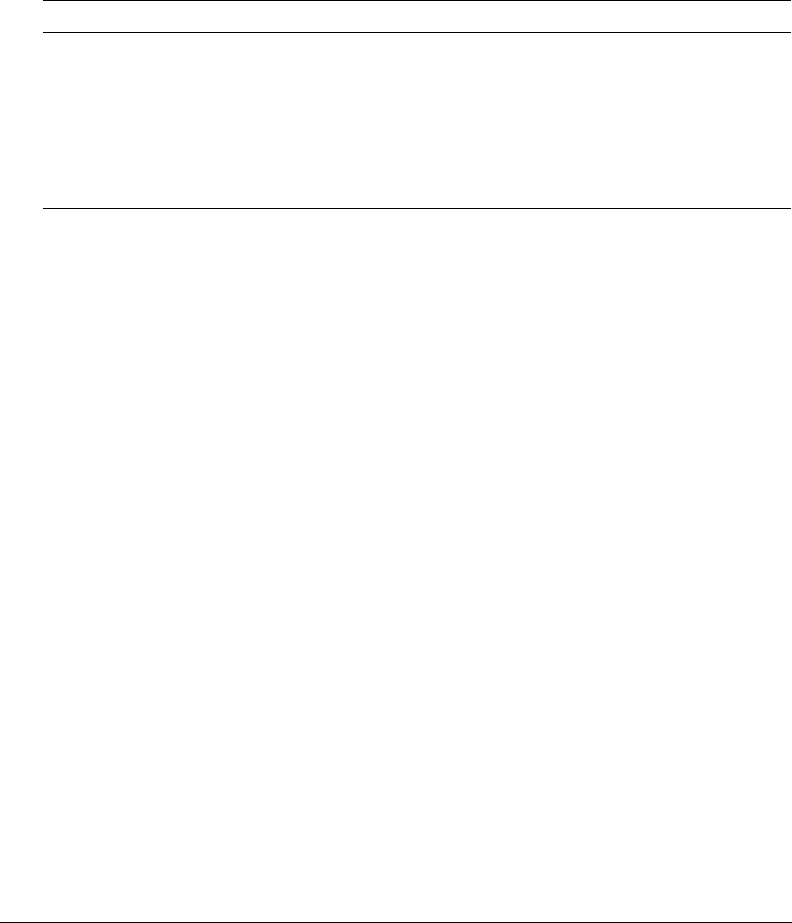
Debugging & Logging section 29
Before you use the cfstat utility, ensure that you selected the Enable Performance Monitoring
check box in the ColdFusion MX Administrator (on the Debugging & Logging > Debugging
Settings page). If you select this check box, you must restart ColdFusion MX for this change to
take effect.
cfstat options
The cf_root/bin directory contains the cfstat utility. From that directory, type cfstat and use the
following switches:
This example runs the
cfstat utility and displays a new line every 20 seconds:
cfstat 20
Debugging IP Addresses page
You use the Debugging IP Addresses page to restrict debugging output to one or more IP
addresses. You can add and remove IP addresses.
Note: If you do not specify IP addresses, and debugging options are active, ColdFusion MX displays
debugging output for all users.
Switch Description Comment
-n Suppress column headers. Useful for saving output to a file.
-s Display output in a single line. Display a single line and delay display of the first
line so the
cfstat utility can display meaningful
values in the per-second counters.
#Where # is an integer, display
output every # seconds.
If you do not specify an integer, the
cfstat utility
returns one line. Specify this switch with or without
the -s switch.