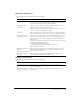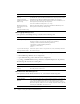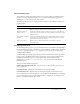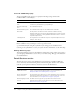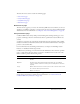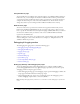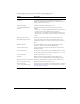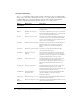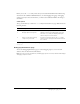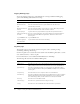User Guide
Table Of Contents
- Contents
- Introduction
- Administering ColdFusion MX 7
- Administering ColdFusion MX
- Using the ColdFusion MX Administrator
- Contents
- Initial administration tasks
- Accessing user assistance
- Server Settings section
- Data & Services section
- Debugging & Logging section
- Extensions section
- Event Gateways section
- Security section
- Packaging and Deployment section
- Enterprise Manager section
- Custom Extensions section
- Administrator API
- Data Source Management
- Contents
- About JDBC
- Adding data sources
- Connecting to DB2 Universal Database
- Connecting to Informix
- Connecting to Microsoft Access
- Connecting to Microsoft Access with Unicode
- Connecting to Microsoft SQL Server
- Connecting to MySQL
- Connecting to ODBC Socket
- Connecting to Oracle
- Connecting to other data sources
- Connecting to Sybase
- Connecting to JNDI data sources
- Web Server Management
- Deploying ColdFusion Applications
- Administering Security
- Using Multiple Server Instances
- Administering Verity
- Introducing Verity and Verity Tools
- Indexing Collections with Verity Spider
- Using Verity Utilities
- Contents
- Overview of Verity utilities
- Using the mkvdk utility
- Using the rck2 utility
- Using the rcvdk utility
- Using the didump utility
- Using the browse utility
- Using the merge utility
- Index
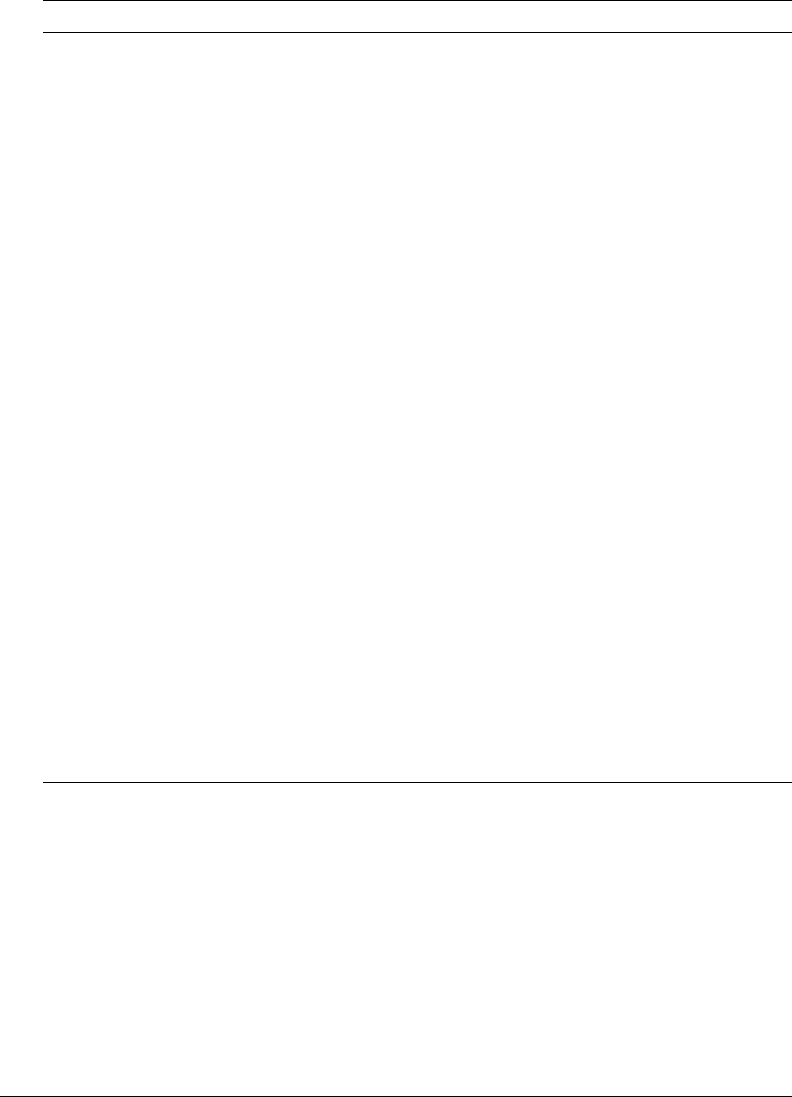
Debugging & Logging section 27
The Debugging Settings page provides the following debugging options:
* Restart ColdFusion MX after changing this setting.
Option Description
Enable Robust Exception
Information
Displays detailed information in the exceptions page, including
the template’s physical path and URI, the line number and
snippet, the SQL statement used (if any), the data source name
(if any), and the Java stack trace.
Enable Debugging Enables the ColdFusion debugging service.
Select Debugging Output
Format
Controls debugging format. Select either of the following
formats:
• classic.cfm The format available in ColdFusion 5 and earlier. It
provides a basic view and few browser restrictions.
• dockable.cfm A dockable tree-based debugging panel. For
details about the panel and browser restrictions, see the online
Help.
Report Execution Times Reports execution times that exceed a specified time limit.
General Debug Information Show general information about the ColdFusion MX version,
template, time stamp, user locale, user agent, user IP, and host
name.
Database Activity Shows the database activity for the SQL Query events and
Stored Procedure events in the debugging output.
Exception Information Shows all ColdFusion exceptions raised for the request in the
debugging output.
Tracing Information Shows trace event information in the debugging output. Tracing
lets you track program flow and efficiency using the
cftrace tag.
Timer Information Shows output from the
cftimer tag.
Variables Displays information about parameters, URL parameters,
cookies, sessions, and CGI variables in the debugging output.
Enable Performance Monitoring*
(Server configuration only)
Enables the standard NT Performance Monitor application to
display information about a running server.
Enable CFSTAT*
(Server configuration only)
Shows performance information on platforms that do not support
the NT Performance Monitor. For more information, see “Using
the cfstat utility” on page 28.