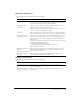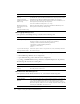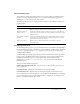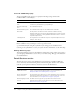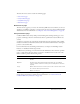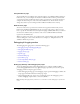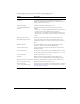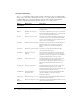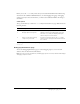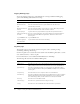User Guide
Table Of Contents
- Contents
- Introduction
- Administering ColdFusion MX 7
- Administering ColdFusion MX
- Using the ColdFusion MX Administrator
- Contents
- Initial administration tasks
- Accessing user assistance
- Server Settings section
- Data & Services section
- Debugging & Logging section
- Extensions section
- Event Gateways section
- Security section
- Packaging and Deployment section
- Enterprise Manager section
- Custom Extensions section
- Administrator API
- Data Source Management
- Contents
- About JDBC
- Adding data sources
- Connecting to DB2 Universal Database
- Connecting to Informix
- Connecting to Microsoft Access
- Connecting to Microsoft Access with Unicode
- Connecting to Microsoft SQL Server
- Connecting to MySQL
- Connecting to ODBC Socket
- Connecting to Oracle
- Connecting to other data sources
- Connecting to Sybase
- Connecting to JNDI data sources
- Web Server Management
- Deploying ColdFusion Applications
- Administering Security
- Using Multiple Server Instances
- Administering Verity
- Introducing Verity and Verity Tools
- Indexing Collections with Verity Spider
- Using Verity Utilities
- Contents
- Overview of Verity utilities
- Using the mkvdk utility
- Using the rck2 utility
- Using the rcvdk utility
- Using the didump utility
- Using the browse utility
- Using the merge utility
- Index

26 Chapter 2: Using the ColdFusion MX Administrator
Verity K2 Server page
You can install Verity on a different host computer from the one ColdFusion MX is running on.
If this is the case, you can configure the host that ColdFusion will use when it performs search
operations. If you have purchased the Verity product, you may need to use advanced settings to
configure the aliases and ports of the services that ColdFusion uses. You should not need to
change these values if you are running with the ColdFusion installed version of Verity.
Web Services page
You can use web services to produce and consume remote application functionality over the
Internet. The ColdFusion MX Administrator lets you register web services so that you do not
have to specify the entire Web Services Description Language (WSDL) URL when you reference
the web service. The first time you reference a web service, ColdFusion MX automatically
registers it in the Administrator.
When you register a web service, you can shorten your code and change a web service’s URL
without editing your code. For more information, see Chapter 36, “Using Web Services,” in
ColdFusion MX Developer’s Guide.
Debugging & Logging section
The Debugging & Logging section contains the following pages:
• Debugging Settings and Debugging IPs pages
• Debugging IP Addresses page
• Logging Settings page
• Log Files page
• Scheduled Tasks page
• System Probes page
• Code Compatibility Analyzer page
• License Scanner page
Debugging Settings and Debugging IPs pages
You use the Debugging Settings and Debugging IPs pages to configure ColdFusion MX to
provide debugging information for every application page requested by a browser. You specify
debugging preferences using the pages as follows:
• On the Debugging Settings page, select debugging output options. If debugging is enabled, the
output appears in block format after normal page output.
• On the Debugging IPs page, restrict access to debugging output. If a debugging option is
enabled, debugging output is visible to all users by default.
Note: Enabling debugging affects performance. You should not enable debugging on a production
server.