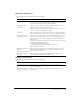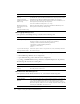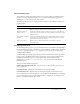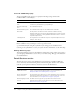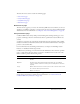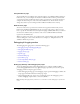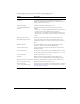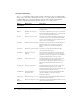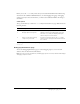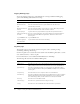User Guide
Table Of Contents
- Contents
- Introduction
- Administering ColdFusion MX 7
- Administering ColdFusion MX
- Using the ColdFusion MX Administrator
- Contents
- Initial administration tasks
- Accessing user assistance
- Server Settings section
- Data & Services section
- Debugging & Logging section
- Extensions section
- Event Gateways section
- Security section
- Packaging and Deployment section
- Enterprise Manager section
- Custom Extensions section
- Administrator API
- Data Source Management
- Contents
- About JDBC
- Adding data sources
- Connecting to DB2 Universal Database
- Connecting to Informix
- Connecting to Microsoft Access
- Connecting to Microsoft Access with Unicode
- Connecting to Microsoft SQL Server
- Connecting to MySQL
- Connecting to ODBC Socket
- Connecting to Oracle
- Connecting to other data sources
- Connecting to Sybase
- Connecting to JNDI data sources
- Web Server Management
- Deploying ColdFusion Applications
- Administering Security
- Using Multiple Server Instances
- Administering Verity
- Introducing Verity and Verity Tools
- Indexing Collections with Verity Spider
- Using Verity Utilities
- Contents
- Overview of Verity utilities
- Using the mkvdk utility
- Using the rck2 utility
- Using the rcvdk utility
- Using the didump utility
- Using the browse utility
- Using the merge utility
- Index
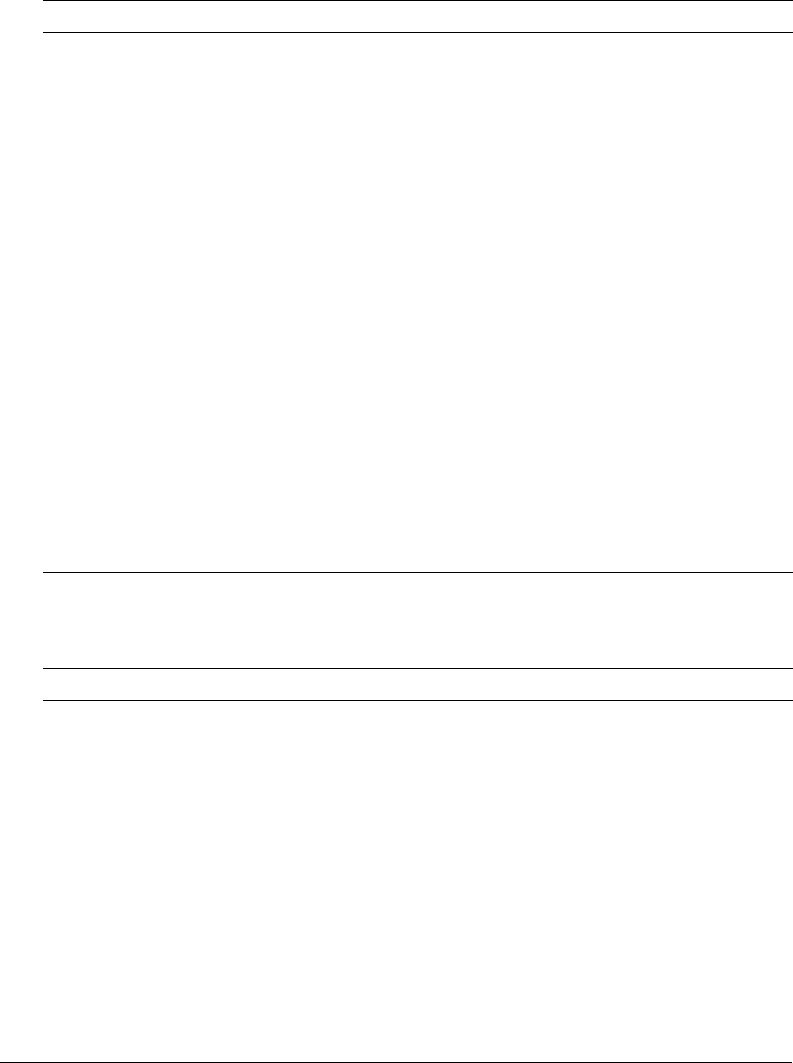
Server Settings section 21
Mail Server Settings area
The following table describes basic mail server settings:
Mail Spool Settings area
The following table describes mail server spool settings:
Option Description
Mail Server Enter a valid mail server for sending dynamic SMTP mail messages in the
text box. You can enter an Internet address, such as mail.company.com,
or the IP address of the mail server, such as 127.0.0.1.
Verify Mail Server
Connection
Select this option to verify that ColdFusion MX can connect to your
specified mail server after you submit this form.
Whether or not you use this option, you should verify that your mail server
connection works by sending a test message.
Server Port Enter the number of the port on which the mail server is running. Contact
your server administrator if you are unsure of the appropriate port number.
Backup Mail Servers
(Enterprise Edition only)
Enter zero or more backup servers for sending SMTP mail messages.
You can enter an Internet address, such as mail.company.com, or the IP
address of the mail server, such as 127.0.0.1. Separate multiple servers
with a comma.
If the mail server requires authentication, prepend the mail server with the
username and password, as follows:
username:password@mailserveraddress
To use a port number other than the default (25), specify
mailserveraddress:portnumber
Maintain Connection to
Mail Server
(Enterprise Edition only)
Select this option to keep mail server connections open after sending a
mail message. Enabling this option can enhance performance when
delivering multiple messages.
Connection Timeout
(seconds)
Enter the number of seconds that ColdFusion MX should wait for a
response from the mail server before timing out.
Option Description
Spool Interval (seconds) Enter the interval, in seconds, at which you want the mail server to
process spooled mail.
Mail Delivery Threads
(Enterprise Edition only)
Enter the maximum number of simultaneous threads used to deliver
spooled mail.