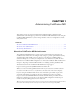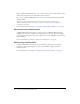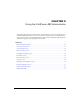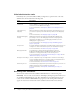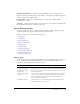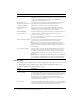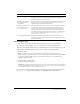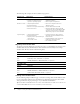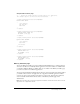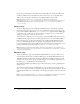User Guide
Table Of Contents
- Contents
- Introduction
- Administering ColdFusion MX 7
- Administering ColdFusion MX
- Using the ColdFusion MX Administrator
- Contents
- Initial administration tasks
- Accessing user assistance
- Server Settings section
- Data & Services section
- Debugging & Logging section
- Extensions section
- Event Gateways section
- Security section
- Packaging and Deployment section
- Enterprise Manager section
- Custom Extensions section
- Administrator API
- Data Source Management
- Contents
- About JDBC
- Adding data sources
- Connecting to DB2 Universal Database
- Connecting to Informix
- Connecting to Microsoft Access
- Connecting to Microsoft Access with Unicode
- Connecting to Microsoft SQL Server
- Connecting to MySQL
- Connecting to ODBC Socket
- Connecting to Oracle
- Connecting to other data sources
- Connecting to Sybase
- Connecting to JNDI data sources
- Web Server Management
- Deploying ColdFusion Applications
- Administering Security
- Using Multiple Server Instances
- Administering Verity
- Introducing Verity and Verity Tools
- Indexing Collections with Verity Spider
- Using Verity Utilities
- Contents
- Overview of Verity utilities
- Using the mkvdk utility
- Using the rck2 utility
- Using the rcvdk utility
- Using the didump utility
- Using the browse utility
- Using the merge utility
- Index

Server Settings section 19
Sample table creation page
<!---- Create the Client variable storage tables in a datasource.
This example applies to Microsoft Access databases. --->
<cfquery name="data1" datasource="#DSN#">
CREATE TABLE CDATA
(
cfid char(20),
app char(64),
data memo
)
</cfquery>
<cfquery name="data2" datasource="#DSN#">
CREATE UNIQUE INDEX id1
ON CDATA (cfid,app)
</cfquery>
<cfquery name="global1" datasource="#DSN#">
CREATE TABLE CGLOBAL
(
cfid char(20),
data memo,
lvisit date
)
</cfquery>
<cfquery name="global2" datasource="#DSN#">
CREATE INDEX id2
ON CGLOBAL (cfid)
</cfquery>
<cfquery name="global2" datasource="#DSN#">
CREATE INDEX id3
ON CGLOBAL (lvisit)
</cfquery>
Memory Variables page
You use the Memory Variables page of the ColdFusion MX Administrator to enable application
and session variables server-wide. By default, application and session variables are enabled when
you install ColdFusion MX. If you disable either type of variable in the Memory Variables page,
you cannot use them in a ColdFusion application.
You can specify maximum and default timeout values for session and application variables. Unless
you define a timeout value in an Application.cfc or Application.cfm file, application variables
expire in two days. Session variables expire when user sessions end. To change these behaviors,
enter new default and maximum timeout values on the Memory Variables page of the
Administrator.
Note: Timeout values that you specify for application variables override the timeout values set in the
Application.cfc or Application.cfm file.