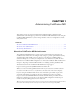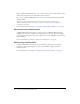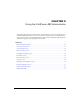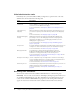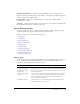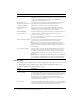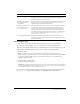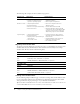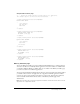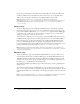User Guide
Table Of Contents
- Contents
- Introduction
- Administering ColdFusion MX 7
- Administering ColdFusion MX
- Using the ColdFusion MX Administrator
- Contents
- Initial administration tasks
- Accessing user assistance
- Server Settings section
- Data & Services section
- Debugging & Logging section
- Extensions section
- Event Gateways section
- Security section
- Packaging and Deployment section
- Enterprise Manager section
- Custom Extensions section
- Administrator API
- Data Source Management
- Contents
- About JDBC
- Adding data sources
- Connecting to DB2 Universal Database
- Connecting to Informix
- Connecting to Microsoft Access
- Connecting to Microsoft Access with Unicode
- Connecting to Microsoft SQL Server
- Connecting to MySQL
- Connecting to ODBC Socket
- Connecting to Oracle
- Connecting to other data sources
- Connecting to Sybase
- Connecting to JNDI data sources
- Web Server Management
- Deploying ColdFusion Applications
- Administering Security
- Using Multiple Server Instances
- Administering Verity
- Introducing Verity and Verity Tools
- Indexing Collections with Verity Spider
- Using Verity Utilities
- Contents
- Overview of Verity utilities
- Using the mkvdk utility
- Using the rck2 utility
- Using the rcvdk utility
- Using the didump utility
- Using the browse utility
- Using the merge utility
- Index
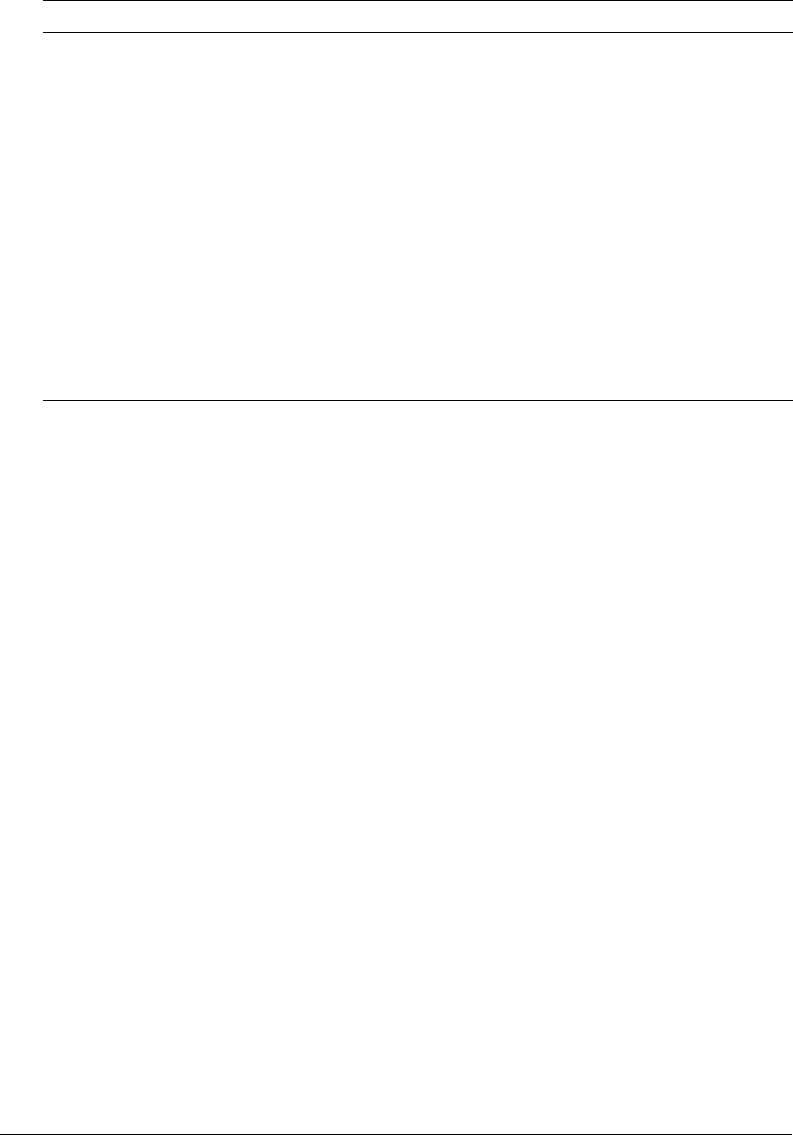
Server Settings section 17
Client Variables page
Client variables let you store user information and preferences between sessions. Using
information from client variables, you can customize page content for individual users.
You enable client variable default settings in ColdFusion MX on the Client Variables page of the
Administrator. ColdFusion MX lets you store client variables in the following ways:
• In database tables
Note: If your data source uses one of the JDBC drivers bundled with ColdFusion MX 7,
ColdFusion MX can automatically create the necessary tables. If your data source uses the ODBC
Socket or a third-party JDBC driver, you must manually create the necessary CDATA and
CGLOBAL database tables.
• As cookies in users’ web browsers
• In the operating system registry
Caution: Macromedia recommends that you do not store client variables in the registry because it
can critically degrade performance of the server. If you do use the registry to store client variables,
you must allocate sufficient memory and disk space.
You can override settings specified in the Client Variables page using the Application.cfc file or
the
cfapplication tag. For more information, see ColdFusion MX Developer’s Guide.
Save Class Files Select this option to save to disk the class files generated by the
ColdFusion bytecode compiler. During the development phase, it is
typically faster if you disable this option.
Cache web server paths
(not available in J2EE
configuration)
Select this option to cache ColdFusion page paths for a single server.
Clear this option if ColdFusion MX connects to a web server with
multiple websites or multiple virtual websites.
Limit the maximum number
of cached queries on the
server to [n] queries
Select this option by entering a value to limit the maximum number of
cached queries that the server maintains. Cached queries allow
retrieval of result sets from memory rather than through a database
transaction. Because queries reside in memory, and query result set
sizes differ, you must provide a limit for the number of cached queries.
You enable cached queries with the
cachedwithin or cachedafter
attributes of the
cfquery tag.
Clear Template Cache Now Empties the template cache. ColdFusion reloads templates into
memory the next time they are requested and recompiles them if they
have been modified.
Option Description