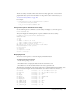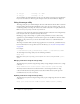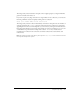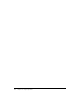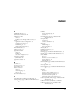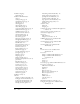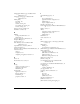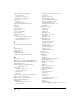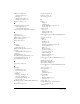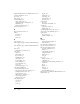User Guide
Table Of Contents
- Contents
- Introduction
- Administering ColdFusion MX 7
- Administering ColdFusion MX
- Using the ColdFusion MX Administrator
- Contents
- Initial administration tasks
- Accessing user assistance
- Server Settings section
- Data & Services section
- Debugging & Logging section
- Extensions section
- Event Gateways section
- Security section
- Packaging and Deployment section
- Enterprise Manager section
- Custom Extensions section
- Administrator API
- Data Source Management
- Contents
- About JDBC
- Adding data sources
- Connecting to DB2 Universal Database
- Connecting to Informix
- Connecting to Microsoft Access
- Connecting to Microsoft Access with Unicode
- Connecting to Microsoft SQL Server
- Connecting to MySQL
- Connecting to ODBC Socket
- Connecting to Oracle
- Connecting to other data sources
- Connecting to Sybase
- Connecting to JNDI data sources
- Web Server Management
- Deploying ColdFusion Applications
- Administering Security
- Using Multiple Server Instances
- Administering Verity
- Introducing Verity and Verity Tools
- Indexing Collections with Verity Spider
- Using Verity Utilities
- Contents
- Overview of Verity utilities
- Using the mkvdk utility
- Using the rck2 utility
- Using the rcvdk utility
- Using the didump utility
- Using the browse utility
- Using the merge utility
- Index

Using the browse utility 161
The browse utility executable, which starts the browse utility application, is located in the
platform/bin directory. For more information on the specific location of this directory, see
“Location of Verity utilities” on page 142.
For example:
c:\cfusionmx7\verity\k2\_nti40\bin\browse /common =
c:\cfusionmx7\verity\k2\common
c:\my_collection\parts\0000001.ddd
Using menu options with the browse utility
Use the following browse command to start the utility and display a set of menu options:
browse 00000003.ddd
The system displays the following menu of options available for the browse utility:
D:\VERITY\colltest\parts>browse 00000003.ddd
BROWSE OPTIONS
?) help
q) quit
c) Number of entries in field
_) Toggle viewing fields beginning with '_'
v) Toggle viewing selected fields
##) Display all fields in specified record number
Dispatch/Compound field options:
n) No dispatch
d) Dispatch
s) Dispatch as stream
Action (? for help):
Displaying fields
You can use several options to control the display of field information.
To display all the document fields:
1.
At the Action prompt, enter ##
2.
Press Return twice to display the fields for the first document record.
3.
Press Return to view the document fields for the next sequential record.
The following partial display of the results of the browse command includes internal fields, used
by the Verity search engine. An internal field name starts with an underscore character (_).
50 Created FIX-date ( 4) = 12-Jan-1998 01:52:27 pm
51 Modified FIX-date ( 4) = 24-Sep-1997 02:40:26 pm
52 Size FIX-unsg ( 4) = 5381
53 DOC_OF FIX-unsg ( 4) = 0
54 DOC_SZ FIX-unsg ( 4) = 4294967295
55 DOC_FN_OF FIX-unsg ( 4) = 436
56 DOC_FN_SZ FIX-unsg ( 2) = 58
57 _CACHE_FN_OF FIX-unsg ( 4) = 2922
58 _CACHE_FN_SZ FIX-unsg ( 2) = 0
59 _ParentID_OF FIX-unsg ( 4) = 354
60 _ParentID_SZ FIX-unsg ( 2) = 46