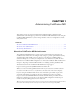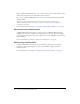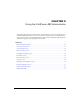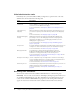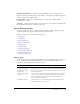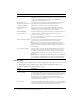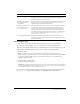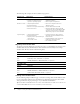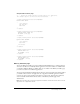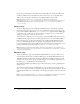User Guide
Table Of Contents
- Contents
- Introduction
- Administering ColdFusion MX 7
- Administering ColdFusion MX
- Using the ColdFusion MX Administrator
- Contents
- Initial administration tasks
- Accessing user assistance
- Server Settings section
- Data & Services section
- Debugging & Logging section
- Extensions section
- Event Gateways section
- Security section
- Packaging and Deployment section
- Enterprise Manager section
- Custom Extensions section
- Administrator API
- Data Source Management
- Contents
- About JDBC
- Adding data sources
- Connecting to DB2 Universal Database
- Connecting to Informix
- Connecting to Microsoft Access
- Connecting to Microsoft Access with Unicode
- Connecting to Microsoft SQL Server
- Connecting to MySQL
- Connecting to ODBC Socket
- Connecting to Oracle
- Connecting to other data sources
- Connecting to Sybase
- Connecting to JNDI data sources
- Web Server Management
- Deploying ColdFusion Applications
- Administering Security
- Using Multiple Server Instances
- Administering Verity
- Introducing Verity and Verity Tools
- Indexing Collections with Verity Spider
- Using Verity Utilities
- Contents
- Overview of Verity utilities
- Using the mkvdk utility
- Using the rck2 utility
- Using the rcvdk utility
- Using the didump utility
- Using the browse utility
- Using the merge utility
- Index
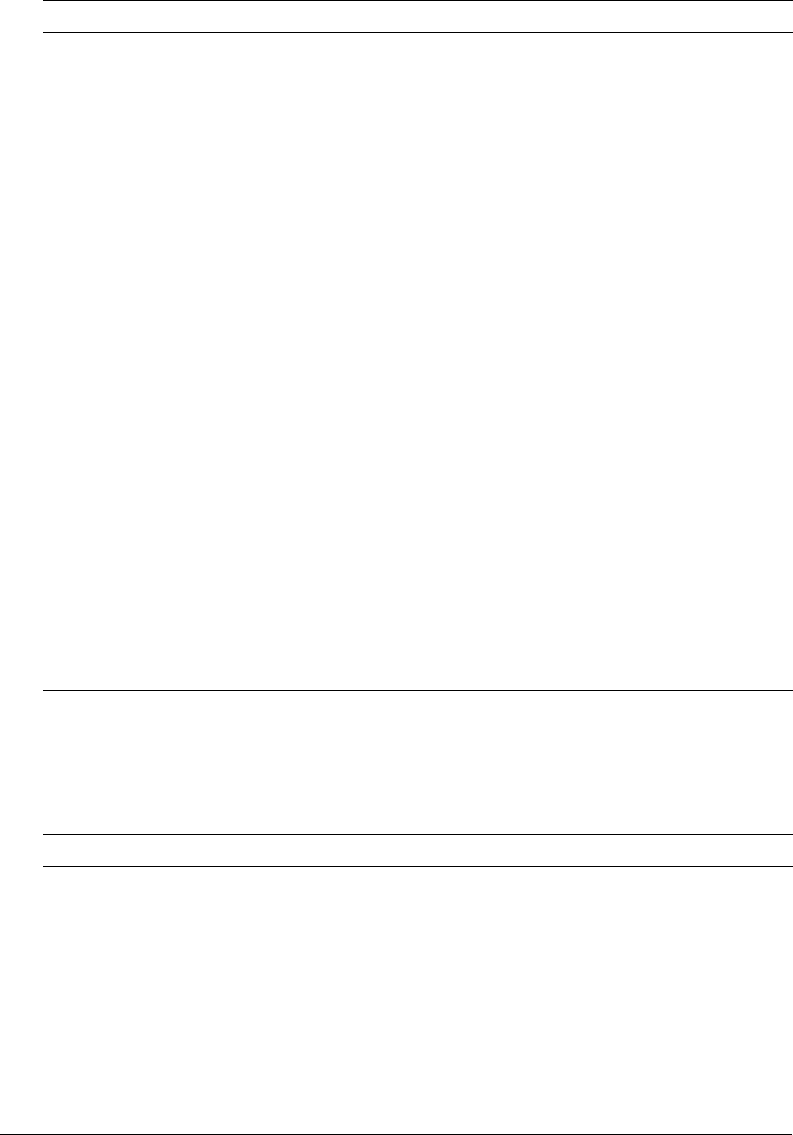
16 Chapter 2: Using the ColdFusion MX Administrator
Caching page
The Caching page of the Administrator contains configuration options that you can set or enable
to cache templates, queries, and data sources
. These options can significantly affect server
performance. The following table describes the settings:
Enable HTTP status codes Select this option to configure ColdFusion MX to set a status code of
500 Internal Server Error for an unhandled error. Disable this option to
configure ColdFusion MX to set a status code of 200 OK for
everything, including unhandled errors.
Enable Whitespace
Management (not available
in J2EE configuration)
Select this option to compress repeating sequences of spaces, tabs,
and carriage return/linefeeds. Compressing whitespace can
significantly compact the output of a ColdFusion page.
Enable Global Script
Protection
Select this option to protect Form, URL, CGI, and Cookie scope
variables from cross-site scripting attacks. Select this option if your
application does not contain this type of protection logic.
Default CFFORM
ScriptSrc Directory
Specify the default path (relative to the web root) to the directory that
contains the cfform.js file. Developers reference this file in the
ScriptSrc attribute of the
cfform tag.
In a hosted environment, you might need to move the cfform.js file to a
directory other than CFIDE.
Missing Template Handler Specify a page to execute when ColdFusion MX cannot find a
requested page. This specification is relative to the web root.
Note: If the user is running Microsoft Internet Explorer with "Show
Friendly HTTP error messages" enabled in advanced settings (the
default), Internet Explorer will only display this page if it contains more
than 512 bytes.
Site-wide Error Handler Specify a page to execute when ColdFusion MX encounters an error
while processing a request. This specification is relative to the web
root. When you define a site-wide error handler or missing template
handler, ColdFusion MX does not log page not found errors and
exceptions.
Note: If the user is running Internet Explorer with "Show Friendly HTTP
error messages" enabled in advanced settings (the default), Internet
Explorer will only display this page if it contains more than 512 bytes.
Option Description
Maximum number of
cached templates
Select this option by entering a value that specifies the number of
templates that ColdFusion MX caches. For best performance, set this
to a value that is large enough to contain your application’s commonly
accessed ColdFusion pages, yet small enough to avoid excessive
reloading. You can experiment with a range of values on your
development server; a suitable starting point is one page per MB of
Java Virtual Machine (JVM) size.
Trusted cache Select this option if you want ColdFusion MX to use cached templates
without checking whether they changed. For sites that are not updated
frequently, using this option minimizes file system overhead.
Option Description