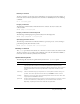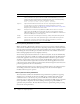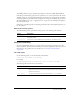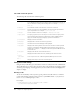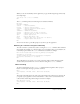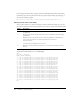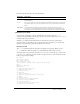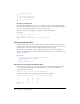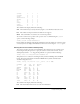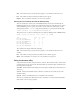User Guide
Table Of Contents
- Contents
- Introduction
- Administering ColdFusion MX 7
- Administering ColdFusion MX
- Using the ColdFusion MX Administrator
- Contents
- Initial administration tasks
- Accessing user assistance
- Server Settings section
- Data & Services section
- Debugging & Logging section
- Extensions section
- Event Gateways section
- Security section
- Packaging and Deployment section
- Enterprise Manager section
- Custom Extensions section
- Administrator API
- Data Source Management
- Contents
- About JDBC
- Adding data sources
- Connecting to DB2 Universal Database
- Connecting to Informix
- Connecting to Microsoft Access
- Connecting to Microsoft Access with Unicode
- Connecting to Microsoft SQL Server
- Connecting to MySQL
- Connecting to ODBC Socket
- Connecting to Oracle
- Connecting to other data sources
- Connecting to Sybase
- Connecting to JNDI data sources
- Web Server Management
- Deploying ColdFusion Applications
- Administering Security
- Using Multiple Server Instances
- Administering Verity
- Introducing Verity and Verity Tools
- Indexing Collections with Verity Spider
- Using Verity Utilities
- Contents
- Overview of Verity utilities
- Using the mkvdk utility
- Using the rck2 utility
- Using the rcvdk utility
- Using the didump utility
- Using the browse utility
- Using the merge utility
- Index
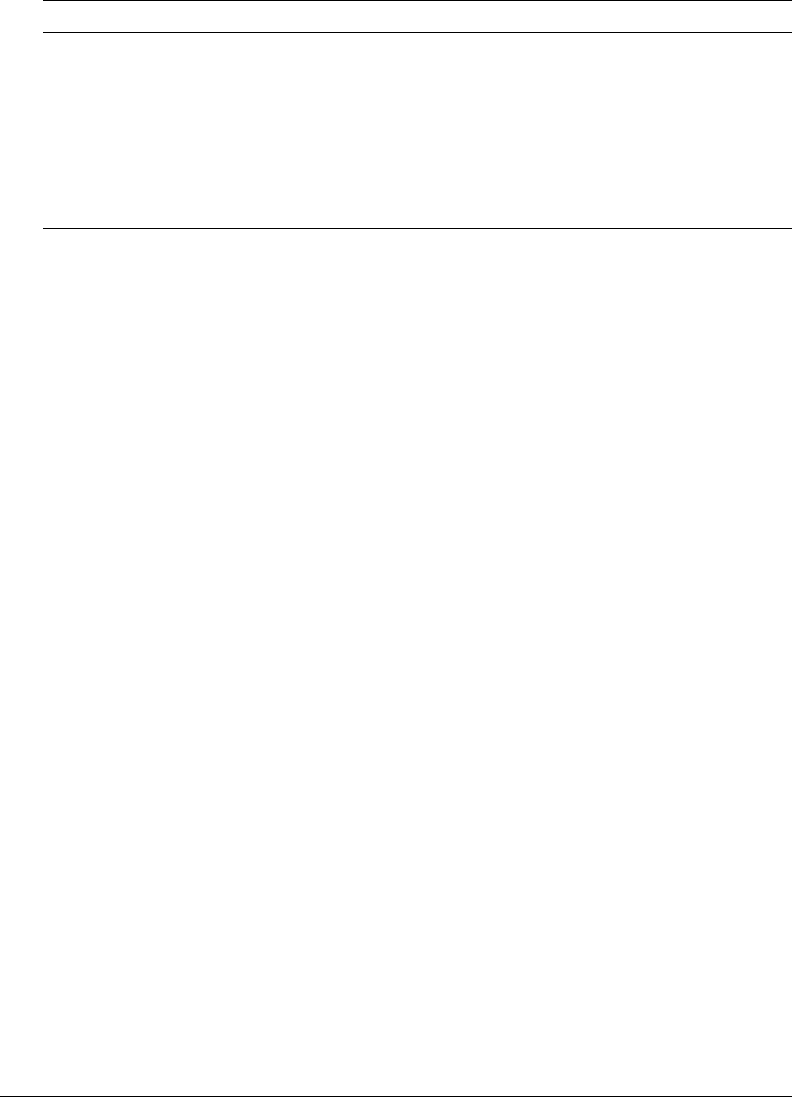
Using the rcvdk utility 157
The following table describes each of the default fields:
Displaying more fields
You can tell the rcvdk utility to display certain fields in the results list using the
fields
command, which is available in the expert mode. To go to the expert mode, enter
x or expert at
the RC prompt, then press Return.
All fields in a column are blank if the field is not defined for the collection’s schema in the
documents table (in style.ddd, style.sfl, or style.ufl). A field in a document’s row is blank if the
field was not populated by a gateway, bulk submit action, or filter.
Displaying a field
The fields command includes the field name and length to be displayed. When used, the
fields command overrides the default Score and VdkVgwKey fields for the results list.
The search engine returns fields for the results list, so if you do a search, then go to expert mode
to use the
fields command, you must run the search again in order to see the results list with the
fields you requested. For example:
RC> expert
Expert mode enabled
RC> fields title 20
RC> s universal filter
Search update: finished (100%). Retrieved: 18(18)/85.
RC> r
Retrieved: 18(18)/85
Number title
1: Using the Universal Filter
2: Using the Zone Filter
3: The Zone Filter
4: Overview
5: Table of Contents
6: Universal Filter Configuration Using the
7: Index
8: The PDF Filter
9: Document Filters and Formatting
10: Collection Style Summary
11: Collection Basics
12: Universal Filter Document Types
13: Using the style.dft File
Field name Description
Number The rank of the document in the results list. The document with the highest score is
ranked number 1.
Score The score assigned to each retrieved document, based on its relevance to the query.
For a NULL query, no scores are assigned, so the Score column in the results list is
blank.
VdkVgwKey The document key used by the Verity engine to manage the document. If the
document is accessed through the file system, the primary key is a pathname. If the
document is accessed through a web server, using HTTP, the primary key is a URL.