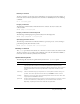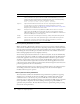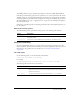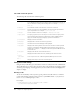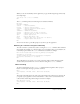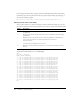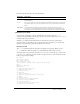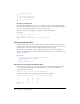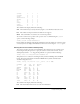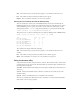User Guide
Table Of Contents
- Contents
- Introduction
- Administering ColdFusion MX 7
- Administering ColdFusion MX
- Using the ColdFusion MX Administrator
- Contents
- Initial administration tasks
- Accessing user assistance
- Server Settings section
- Data & Services section
- Debugging & Logging section
- Extensions section
- Event Gateways section
- Security section
- Packaging and Deployment section
- Enterprise Manager section
- Custom Extensions section
- Administrator API
- Data Source Management
- Contents
- About JDBC
- Adding data sources
- Connecting to DB2 Universal Database
- Connecting to Informix
- Connecting to Microsoft Access
- Connecting to Microsoft Access with Unicode
- Connecting to Microsoft SQL Server
- Connecting to MySQL
- Connecting to ODBC Socket
- Connecting to Oracle
- Connecting to other data sources
- Connecting to Sybase
- Connecting to JNDI data sources
- Web Server Management
- Deploying ColdFusion Applications
- Administering Security
- Using Multiple Server Instances
- Administering Verity
- Introducing Verity and Verity Tools
- Indexing Collections with Verity Spider
- Using Verity Utilities
- Contents
- Overview of Verity utilities
- Using the mkvdk utility
- Using the rck2 utility
- Using the rcvdk utility
- Using the didump utility
- Using the browse utility
- Using the merge utility
- Index

Using the rcvdk utility 155
When you start the rcvdk utility with no arguments, you get the following message, followed by
the rcvdk prompt:
Type 'help' for a list of commands.
RC>
The help command produces the following list of available commands:
RC> help
Available commands:
search s Search documents.
results r Display search results.
clusters c Display clustered search results.
view v View document.
summarize z Summarize documents.
attach a Attach to one or more collections.
detach d Detach from one or more collections.
quit q Leave application.
about Display VDK 'About' info
help ? Display help text; 'help help' for details.
expert x Toggle expert mode on/off.
RC>
You can enter the letter q at the RC prompt at any time to quit the application.
Attaching to a collection using the rcvdk utility
To search a collection, you first must attach to it using the
attach (a) command. This command
must include the pathname to a collection directory as an argument. After you press Return, the
rcvdk utility reports whether the
attach command was successful; for example:
RC>a /z/doc1/c/public/Collection/file_walking/collbldg/html
Attaching to collection:
/z/doc1/c/public/Collection/file_walking/collbldg/html
Successfully attached to 1 collection.
RC>
The rcvdk utility lets you attach to one or more collections. The specified collections remain
attached until you detach from one or more collections using the
detach (d) command.
Basic searching
To retrieve all documents, use the
search (s) command without arguments. After you press
Return, a search update message is produced, as follows:
RC>s
Search update: finished (100%). Retrieved: 85(85)/85.
RC>
The search results indicate that 85 of the total 85 documents in the collection were retrieved. If
you specify a query argument, such as “universal filter,” a subset of the total documents in the
collection that contain the specified string is retrieved; for example:
RC>s universal filter
Search update: finished (100%). Retrieved: 18(18)/85.
RC>