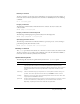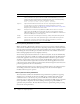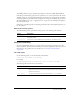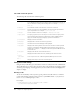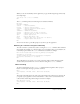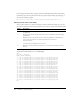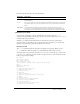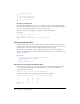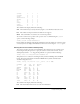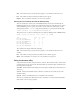User Guide
Table Of Contents
- Contents
- Introduction
- Administering ColdFusion MX 7
- Administering ColdFusion MX
- Using the ColdFusion MX Administrator
- Contents
- Initial administration tasks
- Accessing user assistance
- Server Settings section
- Data & Services section
- Debugging & Logging section
- Extensions section
- Event Gateways section
- Security section
- Packaging and Deployment section
- Enterprise Manager section
- Custom Extensions section
- Administrator API
- Data Source Management
- Contents
- About JDBC
- Adding data sources
- Connecting to DB2 Universal Database
- Connecting to Informix
- Connecting to Microsoft Access
- Connecting to Microsoft Access with Unicode
- Connecting to Microsoft SQL Server
- Connecting to MySQL
- Connecting to ODBC Socket
- Connecting to Oracle
- Connecting to other data sources
- Connecting to Sybase
- Connecting to JNDI data sources
- Web Server Management
- Deploying ColdFusion Applications
- Administering Security
- Using Multiple Server Instances
- Administering Verity
- Introducing Verity and Verity Tools
- Indexing Collections with Verity Spider
- Using Verity Utilities
- Contents
- Overview of Verity utilities
- Using the mkvdk utility
- Using the rck2 utility
- Using the rcvdk utility
- Using the didump utility
- Using the browse utility
- Using the merge utility
- Index
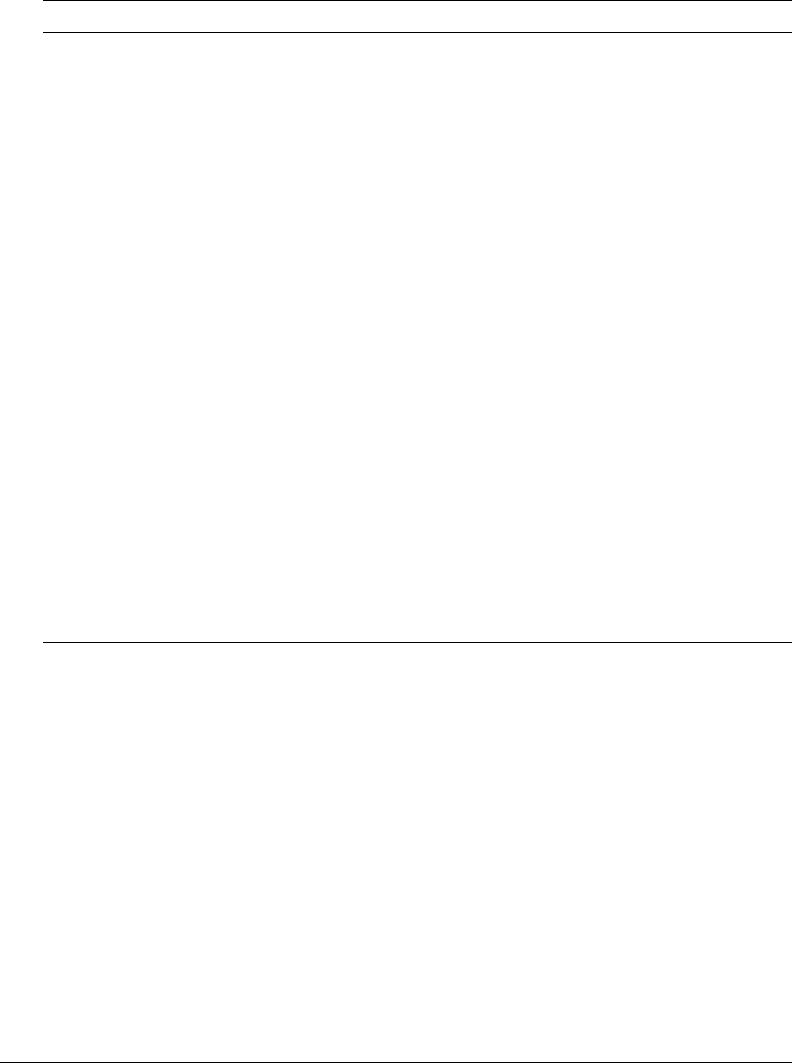
154 Chapter 10: Using Verity Utilities
The rck2 command options
The following table describes rck2 command options:
Using the rcvdk utility
Using the Verity rcvdk utility, you can check the contents of a collection from the command line.
The rcvdk utility lets you write a variety of queries, using words and phrases separated by commas
and Verity query language. A viewing option lets you see document contents and highlights in a
simple text display.
Starting rcvdk
To start the rcvdk utility on most systems, type the path and executable name at a command
prompt. The following examples assume you have set your PATH variable, so you just have to
enter
rcvdk at a command prompt to run it.
For example:
c:\cfusionmx7\verity\k2\_nti40\bin\rcvdk /common =
c:\cfusionmx7\verity\k2\common
rck2 command Description
p <sortspec>
The sort specification for the search results. By default, results are sorted by
Score. Multiple fields must be specified in a space-separated list using asc or
desc to indicate ascending or descending order. For example:
p score desc
title asc
m <maxdocs>
The maximum number of documents to return in the results list.
c <collections>
The list of collections to search. Multiple collections must be specified in a
space-separated list. For example:
c coll1 coll2 coll3
f <fields>
The list of fields to retrieve. For example: f k2dockey title date
s <query text>
The query (or question) to be used to process the search. The query can be
expressed as words and phrases separated by commas. Additionally, the
query can include Verity query language, operators and modifiers.
g <collection>
Display collection information.
d <k2dockey>
Display fields for the K2 document key specified.
v <k2dockey>
Stream the document and display it with highlights.
r <docstart>
Display results starting with the first result in the results list. Fields specified
using the f command are displayed. Docstart indicates the first result to be
displayed. For example,
r 10 displays results starting with the 10th document
in the results list.
b <docstart>
Display results based on the last field selection.
i
Display information about K2 Server, including nodes and collections.
x <score
precision>
Set score precision to 8- or 16-bit. By default, 16-bit precision is used.
h or ?
Display online Help for the rck2 command options.