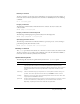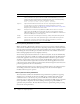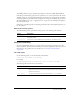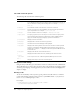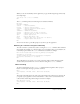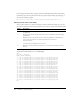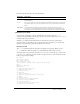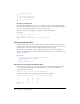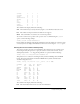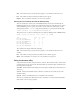User Guide
Table Of Contents
- Contents
- Introduction
- Administering ColdFusion MX 7
- Administering ColdFusion MX
- Using the ColdFusion MX Administrator
- Contents
- Initial administration tasks
- Accessing user assistance
- Server Settings section
- Data & Services section
- Debugging & Logging section
- Extensions section
- Event Gateways section
- Security section
- Packaging and Deployment section
- Enterprise Manager section
- Custom Extensions section
- Administrator API
- Data Source Management
- Contents
- About JDBC
- Adding data sources
- Connecting to DB2 Universal Database
- Connecting to Informix
- Connecting to Microsoft Access
- Connecting to Microsoft Access with Unicode
- Connecting to Microsoft SQL Server
- Connecting to MySQL
- Connecting to ODBC Socket
- Connecting to Oracle
- Connecting to other data sources
- Connecting to Sybase
- Connecting to JNDI data sources
- Web Server Management
- Deploying ColdFusion Applications
- Administering Security
- Using Multiple Server Instances
- Administering Verity
- Introducing Verity and Verity Tools
- Indexing Collections with Verity Spider
- Using Verity Utilities
- Contents
- Overview of Verity utilities
- Using the mkvdk utility
- Using the rck2 utility
- Using the rcvdk utility
- Using the didump utility
- Using the browse utility
- Using the merge utility
- Index
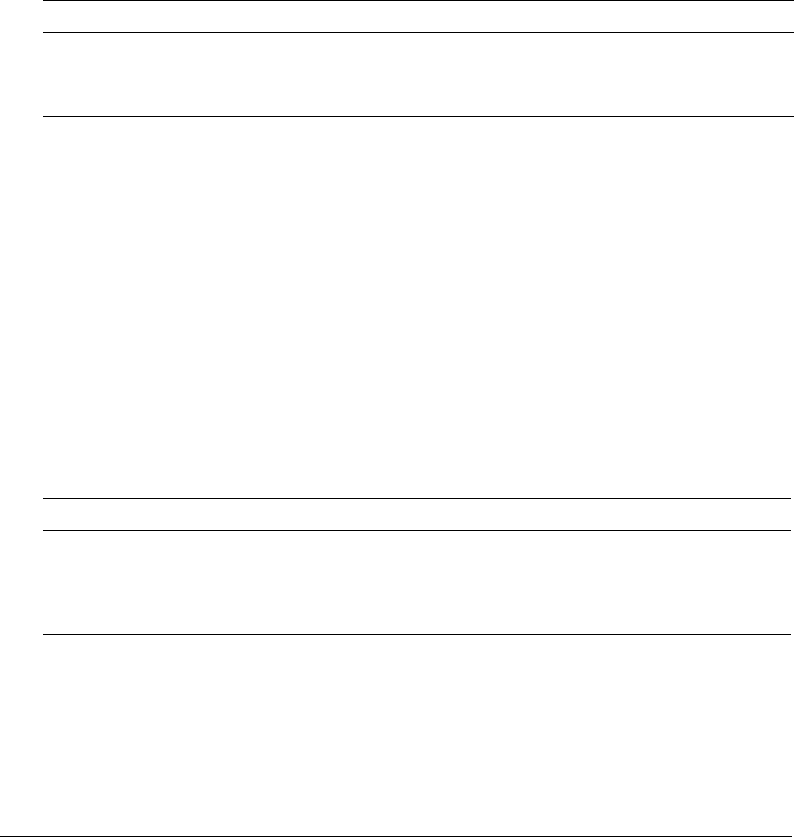
Using the rck2 utility 153
The VDB optimization option optimizes the packing of a collection’s VDBs. When VDBs are
built during normal indexing operations, the segments are not stored sequentially in the one-file
VDB file system. As a result of VDB optimization, performance can be improved by reserializing
the packed segments in the VDBs so that all segments are contiguous, and VDBs can grow in size.
Optimized VDBs can grow up to 2 gigabytes in size, as opposed to the maximum 64 megabytes
for an unoptimized one.
Using this option might degrade your indexing performance when certain indexing modes are set
for the collection.
Performance tuning options
The mkvdk utility provides performance tuning options, as the following table describes:
Using the rck2 utility
The rck2 command-line utility lets you search collections associated with a Verity server. The
rck2 executable file, which starts the rck2 utility, is located in the platform/bin directory. For more
information on the specific location of this directory, see “Location of Verity utilities”
on page 142.
The rck2 syntax
Use the following syntax to start rck2 from the command line:
rck2 -server <servername> -port <portno>
For example:
c:\cfusionmx7\verity\k2\_nti40\bin\rck2 -server localhost -port 9901.
The following table describes rck2 syntax elements:
Option Description
-maxfiles num
Sets the maximum number of files that the mkvdk utility can have open at once.
The default is 50.
-diskcache num
Sets the size of the mkvdk disk cache in kilobytes. The default is 128.
Syntax element Description
-server <servername>
The server name for K2 Server to which to attach. The server name is
defined in the k2server.ini file. The rck2 utility searches the collections
attached to this server.
-port <portno>
The port number where K2 Server (specified by -server) is running.