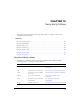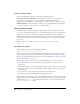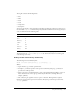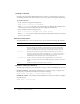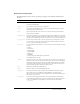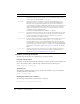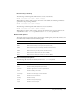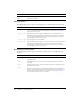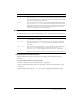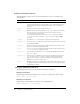User Guide
Table Of Contents
- Contents
- Introduction
- Administering ColdFusion MX 7
- Administering ColdFusion MX
- Using the ColdFusion MX Administrator
- Contents
- Initial administration tasks
- Accessing user assistance
- Server Settings section
- Data & Services section
- Debugging & Logging section
- Extensions section
- Event Gateways section
- Security section
- Packaging and Deployment section
- Enterprise Manager section
- Custom Extensions section
- Administrator API
- Data Source Management
- Contents
- About JDBC
- Adding data sources
- Connecting to DB2 Universal Database
- Connecting to Informix
- Connecting to Microsoft Access
- Connecting to Microsoft Access with Unicode
- Connecting to Microsoft SQL Server
- Connecting to MySQL
- Connecting to ODBC Socket
- Connecting to Oracle
- Connecting to other data sources
- Connecting to Sybase
- Connecting to JNDI data sources
- Web Server Management
- Deploying ColdFusion Applications
- Administering Security
- Using Multiple Server Instances
- Administering Verity
- Introducing Verity and Verity Tools
- Indexing Collections with Verity Spider
- Using Verity Utilities
- Contents
- Overview of Verity utilities
- Using the mkvdk utility
- Using the rck2 utility
- Using the rcvdk utility
- Using the didump utility
- Using the browse utility
- Using the merge utility
- Index
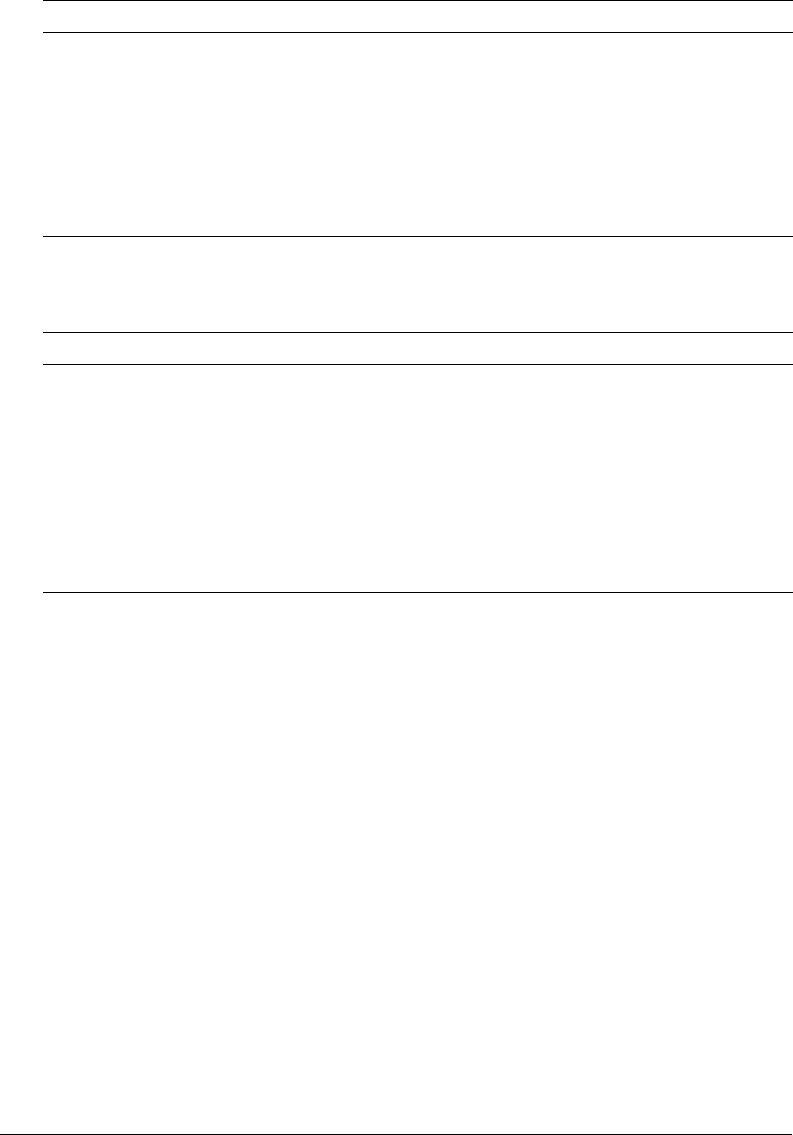
Using the mkvdk utility 149
Bulk submit options
The mkvdk utility provides a variety of bulk submit options, as described in the following table:
Using bulk insert and delete options
The bulk submit feature supports the insertion of documents and related field values into
collections.
To use the bulk submit feature to populate fields:
1.
Define the fields in the style.sfl and style.ufl file, as appropriate.
2.
Create a bulk submit file that specifies the documents to insert and the field values for each
document.
3.
Run the mkvdk utility using the -bulk option and specifying the bulk submit file or files.
-nosave
Specifies that a work list, which is generated by the mkvdk utility automatically
when you use the
-extract option, will not be saved in the collection directory in
a file called worklist (in the Verity bulk submit file format). By default, the mkvdk
utility saves the worklist in the worklist file.
-nosubmit
Specifies that a work list, which is generated by the mkvdk utility automatically
when you use the
-extract option, will not be submitted to the indexing engine
and will be saved in the collection directory in a file called worklist (in the Verity
bulk submit file format). This option allows the mkvdk utility to process field
extraction separately from other indexing tasks.
Option Description
-bulk
Interprets filespec as a bulk submit file. You can use this option with the -insert,
-update, and -delete options.
-offset num
Specifies the offset into a bulk submit file or files. If you specify multiple bulk
submit files and use the
-offset option, the offset is applied to all of the bulk
submit files.
-numdocs num
Specifies the number of documents to insert or delete from the bulk insert file or
files. If you specify multiple bulk insert or delete files and use the
-numdocs
option, the
-numdocs setting is applied to all of the bulk insert or delete files.
-autodel
Deletes the bulk submit file or files when the bulk submission work is finished.
Option Description