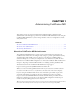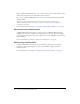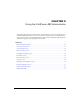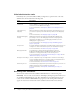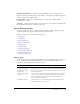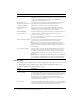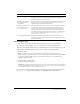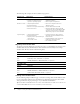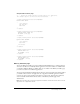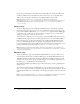User Guide
Table Of Contents
- Contents
- Introduction
- Administering ColdFusion MX 7
- Administering ColdFusion MX
- Using the ColdFusion MX Administrator
- Contents
- Initial administration tasks
- Accessing user assistance
- Server Settings section
- Data & Services section
- Debugging & Logging section
- Extensions section
- Event Gateways section
- Security section
- Packaging and Deployment section
- Enterprise Manager section
- Custom Extensions section
- Administrator API
- Data Source Management
- Contents
- About JDBC
- Adding data sources
- Connecting to DB2 Universal Database
- Connecting to Informix
- Connecting to Microsoft Access
- Connecting to Microsoft Access with Unicode
- Connecting to Microsoft SQL Server
- Connecting to MySQL
- Connecting to ODBC Socket
- Connecting to Oracle
- Connecting to other data sources
- Connecting to Sybase
- Connecting to JNDI data sources
- Web Server Management
- Deploying ColdFusion Applications
- Administering Security
- Using Multiple Server Instances
- Administering Verity
- Introducing Verity and Verity Tools
- Indexing Collections with Verity Spider
- Using Verity Utilities
- Contents
- Overview of Verity utilities
- Using the mkvdk utility
- Using the rck2 utility
- Using the rcvdk utility
- Using the didump utility
- Using the browse utility
- Using the merge utility
- Index

11
CHAPTER 1
Administering ColdFusion MX
This chapter presents an overview of Macromedia ColdFusion MX 7 configuration and
administration tasks. Although you perform most ColdFusion MX administration tasks using the
ColdFusion MX Administrator, you also manage databases, web server configurations, and the
Verity Search Server.
Contents
About the ColdFusion MX Administrator . . . . . . . . . . . . . . . . . . . . . . . . . . . . . . . . . . . . . . . . 11
About web server administration . . . . . . . . . . . . . . . . . . . . . . . . . . . . . . . . . . . . . . . . . . . . . . . 12
About Verity administration. . . . . . . . . . . . . . . . . . . . . . . . . . . . . . . . . . . . . . . . . . . . . . . . . . . 12
About the ColdFusion MX Administrator
The ColdFusion MX Administrator provides a browser-based interface for managing your
ColdFusion environment. You can configure many settings to provide optimal levels of security
and functionality. The available options are based on your edition of ColdFusion MX 7—
Standard or Enterprise—as well as your configuration: server, multiserver, or J2EE. For more
information on ColdFusion MX configurations, see “About the ColdFusion MX 7 installation” in
Chapter 1, “Preparing to Install ColdFusion MX 7,” in Installing and Using ColdFusion MX.
The default location for the ColdFusion MX Administrator login page is:
http://servername[:portnumber]/CFIDE/administrator/index.cfm
Where servername is the fully qualified domain name of your web server. Common values for
servername are localhost or 127.0.0.1 (each refers to the web server on the local computer).
If you are using the ColdFusion built-in web server, include the port number as part of the
servername. The default port number for the server configuration is 8500; for example,
http://servername:8500/CFIDE/administrator/index.cfm. The default port number for the
multiserver configuration is 8300. If you are using the J2EE configuration, include the port
number used by the J2EE application server’s web server.
Tip: If you were using the built-in web server in a previous version and upgraded to ColdFusion MX 7,
the installer automatically finds an unused port for the built-in web server (typically 8501).