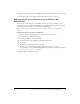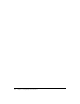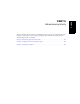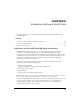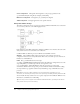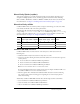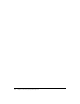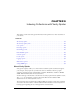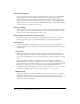User Guide
Table Of Contents
- Contents
- Introduction
- Administering ColdFusion MX 7
- Administering ColdFusion MX
- Using the ColdFusion MX Administrator
- Contents
- Initial administration tasks
- Accessing user assistance
- Server Settings section
- Data & Services section
- Debugging & Logging section
- Extensions section
- Event Gateways section
- Security section
- Packaging and Deployment section
- Enterprise Manager section
- Custom Extensions section
- Administrator API
- Data Source Management
- Contents
- About JDBC
- Adding data sources
- Connecting to DB2 Universal Database
- Connecting to Informix
- Connecting to Microsoft Access
- Connecting to Microsoft Access with Unicode
- Connecting to Microsoft SQL Server
- Connecting to MySQL
- Connecting to ODBC Socket
- Connecting to Oracle
- Connecting to other data sources
- Connecting to Sybase
- Connecting to JNDI data sources
- Web Server Management
- Deploying ColdFusion Applications
- Administering Security
- Using Multiple Server Instances
- Administering Verity
- Introducing Verity and Verity Tools
- Indexing Collections with Verity Spider
- Using Verity Utilities
- Contents
- Overview of Verity utilities
- Using the mkvdk utility
- Using the rck2 utility
- Using the rcvdk utility
- Using the didump utility
- Using the browse utility
- Using the merge utility
- Index

Defining remote server instances to the ColdFusion MX Administrator 101
22.
(Optional) Store the application’s ColdFusion files in your external web server root directory.
23.
Test the application to ensure that load balancing and failover work as expected.
Defining remote server instances to the ColdFusion MX
Administrator
You can use the Cluster Manager to add ColdFusion MX server instances running on other
computers; however, you must first define them to the ColdFusion MX Administrator through
the Add Remote Server Instance area of the Instance Manager page.
Note: To define a remote server instance, it must be running. You cannot start or stop servers
remotely.
To define a remote server instance to ColdFusion:
1.
Open the ColdFusion MX Administrator for the cfusion server in a browser
(http://hostname:8300/CFIDE/administrator).
2.
Select Enterprise Manager > Instance Manager.
3.
Specify the following in the Add Remote ColdFusion Instance area:
■ Server name
■ The IP address or DNS name of the remote host.
■ The remote port of the remote server. To determine the remote port, open the
jrun_root/servers/servername/SERVER-INF/jndi.properties file and note the port number in
the
java.naming.provider.url property.
4.
Click Add Remote ColdFusion Server.