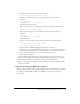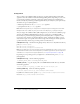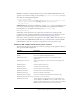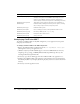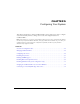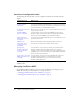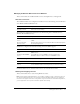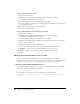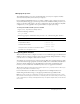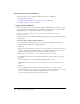User Guide
48 Chapter 5: Configuring Your System
To start or stop a ColdFusion service:
1.
Open the Services dialog box:
■ In Windows 2000, Windows XP, or Windows 2003, select Start > Settings >
Control Panel > Administrative Tools > Services.
■ For other Windows platforms, see the Windows online Help.
If a service is running, its status appears as Started in the Status column. If it is not running, no
status appears for the service.
2.
Right-click a service, and select Stop, Start, or Restart.
The Services window refreshes.
To set ColdFusion MX 7 to start automatically or manually:
1.
Open the Services dialog box:
■ In Windows 2000, Windows XP, or Windows 2003, select Start > Settings >
Control Panel > Administrative Tools > Services.
■ For other Windows platforms, see the Windows online Help.
2.
In Windows 2000, Windows XP, or Windows 2003, right-click the service that you want to
configure, and select Properties.
3.
In the Properties dialog box, click the General tab.
4.
Select one of the following options in the Startup Type frame or drop-down list box:
■ Automatic Starts the service automatically when you start the computer.
■ Manual Requires a user or dependent service to manually start the service.
5.
Click OK.
Managing the ColdFusion MX 7 process on UNIX
This section describes the ColdFusion MX 7 process and explains how to manage it.
Note: This discussion applies to the ColdFusion MX 7 server configuration only. With the multiserver
or J2EE configuration, you start and stop ColdFusion MX 7 by starting the application server.
Overview of the ColdFusion MX 7 process
The ColdFusion MX 7 installation creates a single process on UNIX called
cfusion. To check
whether it is running, use the following command:
ps -eaf | grep cfusion
If it is running, your computer returns something similar to the following line:
nobody 4528 1 10 12:44 pts/0 00:00:07 /opt/coldfusionmx/bin/cfusion -start
default