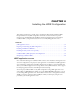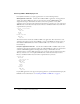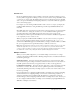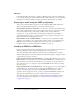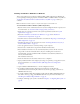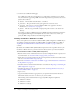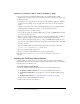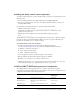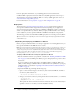User Guide
38 Chapter 4: Installing the J2EE Configuration
Updating from ColdFusion MX or ColdFusion MX 6.1 for J2EE
If you previously deployed ColdFusion MX for J2EE or the ColdFusion MX 6.1 J2EE
configuration on your application server, you must also perform the following steps as part of the
installation procedure:
1.
As appropriate for your application server, either stop the ColdFusion application and RDS
application (if it is running), or stop the application server before you start the installation
wizard.
2.
(Windows only) If you installed the SequelLink ODBC Agent, stop the ColdFusion MX or
ColdFusion MX 6.1 ODBC services before you start the installation wizard.
3.
Copy application files to a backup directory.
4.
Save settings by copying the ColdFusion MX 6.1files cf_webapp_root/WEB-INF/cfusion/lib/
neo-*.xml to a backup directory
5.
Before you deploy ColdFusion MX 7, undeploy the existing ColdFusion MX or ColdFusion
MX 6.1 application using your application-server-specific undeploy functionality.
6.
Create a directory named cf6settings in the cf_webapp_root/WEB-INF/cfusion/lib directory.
7.
Copy the backed up ColdFusion MX 6.1files settings files to the ColdFusion MX 7 cfusion/lib/
cf6settings directory.
8.
Edit the ColdFusion MX 7 cfusion/lib/adminconfig.xml file by setting the value of the
runmigrationwizard and the migratef6 switch to true.
9.
Restart the ColdFusion MX 7 application.
10.
Browse to ColdFusion MX Administrator to run the migration wizard.
Note: Migration from ColdFusion 4.5 or 5 to the ColdFusion MX J2EE configuration is not
supported.
Installing the ColdFusion Report Builder
ColdFusion MX 7 reporting consists of server-side runtime processing and the ColdFusion
Report Builder. The server-side processing is available on any platform, however, the ColdFusion
Report Builder runs on Windows only.
To install the ColdFusion Report Builder:
1.
Access the ColdFusion Report Builder installer from one of the following locations:
■ The ColdFusion MX 7 installation Go to the webroot/CFIDE/installers directory.
■ The ColdFusion MX 7 CD Use the CD Browser to select the ColdFusion MX reporting
option.
■ The Macromedia web site Go to www.macromedia.com/go/cfmx7_reporting/.
2.
Double-click the CFReportBuilderInstaller.exe file.
3.
Follow the instructions in the installation.