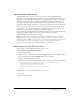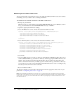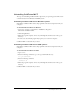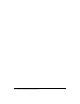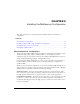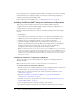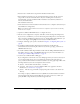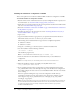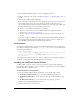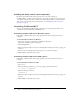User Guide
30 Chapter 3: Installing the Multiserver Configuration
Installing the Verity search server separately
By default, the installer installs the Verity search server on the same computer as
ColdFusion MX 7. To enable searches using Verity, if you want to install the Verity search server
on a different computer from the one where you install ColdFusion MX 7, you must install the
Verity search server separately. For more information, see “Installing the Verity search server
separately” on page 39.
Uninstalling ColdFusion MX 7
The steps for uninstalling ColdFusion MX 7 depend on your operating system. This section
contains instructions for Windows and UNIX systems.
Uninstalling ColdFusion MX 7 from Windows systems
Uninstalling ColdFusion MX 7 deletes all program files and related components from your
computer.
To uninstall ColdFusion MX 7 from Windows:
1.
Select Start > Settings > Control Panel > Add/Remove Programs >
Macromedia ColdFusion MX 7 with JRun 4.
2.
Click Change/Remove.
3.
When the program completes, remove any remaining files and directories in the cf_webapp_root
directory.
4.
In some cases, the uninstall program may require you to restart the computer.
ColdFusion MX 7 is deleted from your server.
Uninstalling ColdFusion MX 7 from UNIX systems
Uninstalling ColdFusion MX 7 deletes all program files and related components from your
computer.
To uninstall ColdFusion MX 7 from UNIX:
1.
Log in as root.
2.
Enter the following command to go to the cf_webapp_root/uninstall directory:
cd cf_webapp_root/uninstall
3.
Enter the following command:
./uninstall.sh
4.
When the program completes, remove any remaining files and directories in the cf_webapp_root
directory.
ColdFusion MX 7 is deleted from your server.