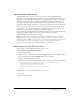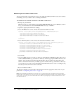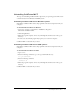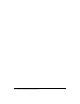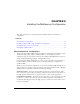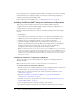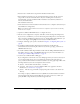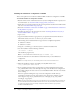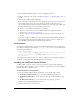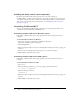User Guide
28 Chapter 3: Installing the Multiserver Configuration
Installing the multiserver configuration on UNIX
This section explains how to install the ColdFusion MX 7 multiserver configuration on UNIX.
To install the multiserver configuration on UNIX:
1.
Read the online version of the Release Notes for any late-breaking information or updates. For
more information, see www.macromedia.com/go/proddoc_releasenotes.
2.
Ensure that your operating system meets the system requirements described on the Macromedia
web site at www.macromedia.com/go/sysreqscf.
3.
Review the “Installation considerations for UNIX” on page 12 and “Installation considerations
for all platforms” on page 11.
4.
Determine the answers to the questions in the section “Gathering information necessary to
install ColdFusion MX 7” on page 13.
5.
Log in as root.
6.
Copy the installation file that is appropriate for your platform and locale from the CD or
Macromedia website, and save it to a directory on your local disk.
The following are the installation files for supported server configuration platforms:
■ coldfusion-70-lin.bin
■ coldfusion-70-sol.bin
7.
Using the cd command, go to the directory that contains the installation file.
8.
Start the installation with the following command:
./<filename> -i console
The installation program starts.
Note: To run the UNIX installer in GUI mode, type ./<filename> -i gui.
9.
Follow the instructions in the installation wizard. Ensure that you select Multiserver
configuration.
Note: For security reasons, it is crucial that you do not use root for the runtime user.
10.
When the installation completes successfully, start the JRun cfusion server:
jrun_root/bin/jrun -start cfusion
11.
If you specified external web server settings when you ran the installation wizard, run the
jrun_root/bin/cfmx-connectors.sh shell script. The script runs the Web Server Configuration
Tool, which configures the web server for use with ColdFusion MX 7. The web server should
also be running.
If there are problems running this script, review the configuration and bin directory
specifications, modify as necessary, and rerun the script. You can also configure your web
server using the scripts in jrun_root/bin/connectors, or through java -jar jrun_root/lib/
wsconfig.jar, as appropriate.
Note: This step is important, because if you specified the use of an external web server when you
ran the installation wizard, the CFIDE and cfdocs directories are placed under that web server’s
root directory, and you must successfully configure the web server before you open the
ColdFusion MX Administrator.