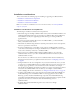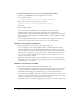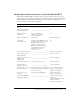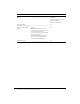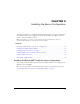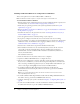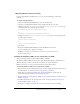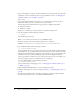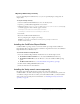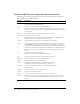User Guide
Installing ColdFusion MX 7 using the server configuration 17
Migrating Windows settings manually
If you are upgrading from ColdFusion 4.5 or 5, you can optionally migrate settings later,
manually.
To migrate settings manually:
1.
Close the ColdFusion MX Administrator, if it is not already closed.
2.
Open the cf_root\lib\adminconfig.xml (server configuration) file in a text editor.
3.
Change the value for runmigrationwizard and runmxmigrationwizard to true, as necessary,
so the appropriate lines of the file appear as follows:
<runmigrationwizard>true</runmigrationwizard>
or
<runmxmigrationwizard>true</runmxmigrationwizard>
4.
Change the value for migratecf5 or migratecf6 to true, as necessary, so the appropriate lines
of the file appear as follows:
<migratecf5>true</migratecf5>
or
<migratecf6>true</migratecf6>
5.
Save the file.
6.
Restart the ColdFusion MX Administrator from the Windows Start menu.
You are prompted again to migrate your settings.
Caution: If you migrate your ColdFusion 5 settings later, you might overwrite new
ColdFusion MX 7 settings.
Installing the ColdFusion MX 7 server configuration on UNIX
This section explains how to install ColdFusion MX 7 on UNIX.
By default, ColdFusion MX 7 installs into the /opt/coldfusionmx7 directory. To install it into a
different directory, you must create that directory before you run the installation.
Note: The default user is nobody for the UNIX installer running ColdFusion MX 7.
To install the ColdFusion MX 7 server configuration on UNIX:
1.
Read the online version of the Release Notes for any late-breaking information or updates. For
more information, see www.macromedia.com/go/proddoc_releasenotes.
2.
Ensure that your operating system meets the system requirements as described on the
Macromedia web site at www.macromedia.com/go/sysreqscf.
3.
Review “Installation considerations for UNIX” on page 12 and “Installation considerations for
UNIX” on page 12.
4.
Determine the answers to the questions in the section “Gathering information necessary to
install ColdFusion MX 7” on page 13.
5.
If you plan to configure an external web server, ensure that the web server is running.