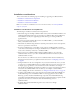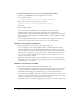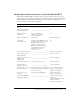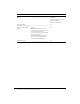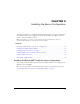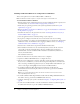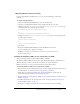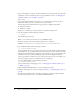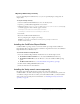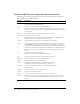User Guide
16 Chapter 2: Installing the Server Configuration
Installing ColdFusion MX 7 server configuration on Windows
This section explains how to install ColdFusion MX 7 on Windows.
Note: The Windows installer requires a computer that supports at least 256 colors.
To install ColdFusion MX 7 in Windows:
1.
Read the online version of the Release Notes for any late-breaking information or updates. For
more information, see www.macromedia.com/go/proddoc_releasenotes.
2.
Ensure that your operating system meets the system requirements described in “System
requirements” on page 10.
3.
Review “Installation considerations for Windows” on page 12 and “Installation considerations
for all platforms” on page 11.
4.
Determine the answers to the questions in the section “Gathering information necessary to
install ColdFusion MX 7” on page 13.
5.
Close any applications that are currently running on your computer.
6.
If you plan to configure an external web server, ensure that the web server is running.
7.
If you are installing on a computer on which ColdFusion 4.5 or 5 already exists, shut down all
ColdFusion services. For information about stopping ColdFusion services, see “Managing
ColdFusion MX 7 services in Windows” on page 47.
8.
Insert the CD or download the setup file from the Macromedia website.
9.
If the installation wizard does not start automatically when you insert the CD, locate the
setup.exe file on the CD and double-click it. If you are installing from a network or a
downloaded file, locate the ColdFusion MX 7 installation executable file (coldfusion-70-
win.exe) and double-click it.
The installation wizard starts.
10.
Follow the instructions in the wizard, and let it run to completion.
11.
Open the ColdFusion MX Administrator to configure the server.
12.
After the server configuration is complete, click OK to run the Getting Started Experience.
If you are new to ColdFusion, you can use the Getting Started Experience to learn about the
basics of creating a ColdFusion application. If you are already familiar with ColdFusion, you
can view code snippets that highlight the new features in ColdFusion MX 7.
13.
To install the ColdFusion MX 7 Extensions for Dreamweaver, double-click the
cfmx7dreamweaverextensions.mxp file, which is located in the cf_root/wwwroot/CFIDE/
installers directory.
Note: If you configured ColdFusion MX to run with an external web server, this file is in the
webroot/CFIDE/installers directory.
14.
To install ColdFusion MX 7 Report Builder, double-click the CFReportBuilderInstaller.exe
file, which is in the cf_root/wwwroot/CFIDE/installers directory.
15.
Configure and manage your system, as described in Chapter 5, “Configuring Your System,” on
page 45.
16.
To learn about ColdFusion MX 7, read the documentation, which is accessible through the
Documentation link at the top of the ColdFusion MX Administrator.