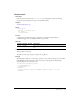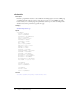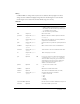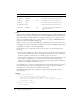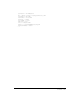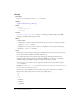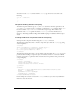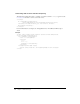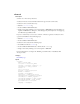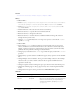User Guide
374 Chapter 2: ColdFusion Tags
Usage
This tag and the ColdFusion MX Administrator Scheduled task page schedule ColdFusion tasks.
Tasks that you add or change using this tag are visible in the Administrator. You can disable this
tag in the Administrator Sandbox/Resource security page. This tag’s success or failure status is
written to the schedule.log file in the cf_root/logs directory (cf_webapp_root/WEB-INF/cfusion/
logs in the multiserver and J2EE configurations).
When you create a task, you specify the URL of the ColdFusion page to execute, the date, time
and frequency of execution, and whether to publish the task output to a HTML file. If the output
is published, you specify the output file path and file.
If you schedule a job to run monthly on any date in the range 28-31, the scheduler does the
following:
• If you schedule a monthly job to run on the last day of a month, the scheduled job will run on
the last day of each month. For example, if you schedule a monthly job to start on January 31,
it will run on January 31, February 28 or 29, March 31, April 30, and so on.
• If you schedule a monthly job to run on the 29th or 30th of the month, the job will run on the
specified day of each month for 30 or 31-day months, and the last day of February. For
example, if you schedule a monthly job to start on January 30, the job will run on January 30,
February 28 or 29, March 30, April 30, and so on.
If you schedule a job to run once, the starting time is in the past, and the task has not yet run, it
runs immediately. If you schedule a recurring job with a start time in the past, ColdFusion
schedules the job to run on the next closest interval in the future.
The Scheduler configuration file, cf_root\lib\neo-cron.xml contains all scheduled events, as
individual entries.
Example
<h3>cfschedule Example</h3>
<!--- This read-only example schedules a task.
To run the example, remove the comments around the code
and change the startDate, startTime, url, file, and path attributes
to appropriate values. --->
<!---
<cfschedule action = "update"
task = "TaskName"
password Optional Password, if URL is protected.
proxyServer Optional Host name or IP address of a proxy server.
proxyPort Optional 80 Port number to use on the proxy server.
proxyUser Opt User name to provide to the proxy server.
proxyPassword Opt Password to provide to the proxy server.
resolveURL Optional No • Yes: resolves links in the output page to
absolute references.
• No
Attribute Req/Opt Default Description