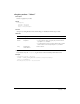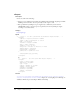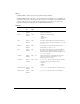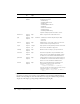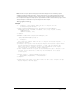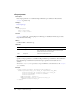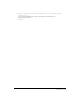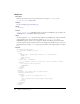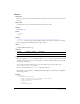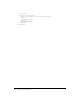User Guide
cfreport 365
Note: The Excel report output format type provides limited support for the formatting options
available in ColdFusion MX 7 Reporting. Images and charts are not supported and numeric data
containing formatting (commas, percents, currency, and so on) appear as plain text in Excel. The
Excel output format supports simple reports only and Macromedia recommends that you give careful
design and layout consideration to reports designed for Excel output.
This tag requires an end tag.
Example
<!--- Example 1: This example shows the use of cfreport for the
ColdFusion Report Builder. --->
<cfquery name="northwindemployees" datasource="localnorthwind">
SELECT EmployeeID, LastName, FirstName, Title, City, Region, Country
FROM Employees
ORDER BY Country, City
</cfquery>
<CFREPORT format="PDF" template="FifthReport.cfr"
query="#northwindemployees#" />
<!--- Example 2:
This view-only example shows the use of cfreport for Crystal Reports. --->
<h3>cfreport Tag<h3>
<p>cfreport lets reports from the Crystal Reports Professional report writer
display through a ColdFusion interface. To run, the tag requires the
name of the report. cfreport can also pass information to the report
file displayed, to change the output conditions.
<p>This example would run a report called "monthlysales.rpt " and pass it an
optional filter condition to show only the information for a subset
of the report.
<cfreport report = ’/reports/monthlysales.rpt’>
{Departments.Department} = ‘International’
</cfreport>
<p>Substitute your report files and filters for this code. cfreport can put
Crystal Reports into web pages.