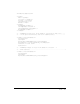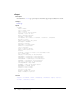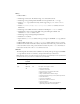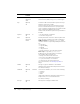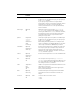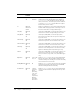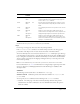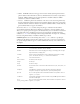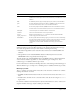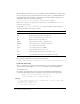User Guide
244 Chapter 2: ColdFusion Tags
label Optional;
Flash and
XML
Label to put next to the control on a Flash form. Not
used for button, hidden, image, reset, or submit types.
style Optional;
All
In HTML or XML format, ColdFusion passes the style
attribute to the browser or XML.
In Flash format, must be a style specification in CSS
format. For detailed information on specifying Flash
styles, see Chapter 29, “Creating Forms in Macromedia
Flash” in ColdFusion MX Developer’s Guide.
In XML format, ColdFusion passes the style attribute to
the XML.
required Optional;
All
no • yes: the field must contain data.
• no: allows an empty field.
mask Optional;
Flash and
HTML
A mask pattern that controls the character pattern that
users can enter, or that the form sends to ColdFusion.
HTML and Flash: For tags with
type="text". Mask
characters and the corresponding valid input characters
are:
• A = [A-Za-z]
• X = [A-Za-z0-9]
• 9 = [0-9]
• ? = Any character
• All other characters = insert the literal character
Flash only: For tags with
type="datefield".
ColdFusion uses the mask pattern to format the
selected date. Mask characters are:
• D = day; can use 0-2 mask characters.
• M = month; can use 0-4 mask characters.
• Y = year; can use 0, 2, or 4 characters.
• E = day in week; can use 0-4 characters.
For more information, see “Masking input data” in
Usage.
validate Optional;
All
The type or types of validation to do. Available
validation types and algorithms depend on the format.
For details, see Usage.
validateAt Optional;
All
onSubmit How to do the validation; one or more of the following:
• onSubmit
• onServer
• onBlur
onBlur and onSubmit are identical in Flash forms. For
multiple values, use a comma-delimited list.
For details, see Usage.
message Optional;
All
Message text to display if validation fails.
Attribute Req/Opt;
Formats
Default Description