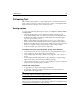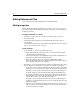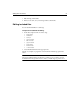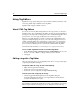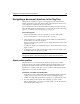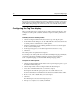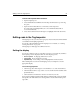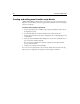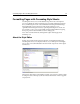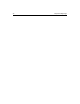User Guide
74 Chapter 6 Editing Pages
Editing Referenced Files
You can edit image files and included files from ColdFusion Studio.
Editing image files
If Macromedia FireWorks® is installed on your computer, you can open your GIF,
JPG, and PNG image files for editing in FireWorks. You can also preview an images by
viewing its thumbnail.
To display thumbnails in a folder:
1 In the Files 1 or Files 2 tab, select the directory with the images to preview.
2Press Shift+Ctrl+F4.
3 In the Results window, right-click on the Thumbnails tab and select Reset to
current folder.
For information about how the current folder is determined between the two files
tabs, see “About the Files Tabs” on page 44.
To edit an image:
1 Select the image to edit. You can do this in three ways:
• Right-click an image file in the Project tab or one of the Files tabs, and then
select Edit in Macromedia Fireworks.
• In the Results window, on the Thumbnails tab, right-click a thumbnail for an
image and select Edit in Macromedia Fireworks
®
.
• In the editor, right-click an <img> tag and select Edit in Macromedia
Fireworks. The image tag must be complete and the file path and file name for
the
src attribute must refer to an actual file.
2 If the image you selected is in PNG format, skip this step. Otherwise, in the dialog
box that appears, specify whether to open the source PNG file for the image:
• If you never create your images in PNG format and export them to GIF or JPG
format, then select Never Use Source PNG in the drop-down box and click No.
The image you selected opens in FireWorks and, when you edit an image in
the future, the image opens in FireWorks without displaying this dialog box.
• If you always maintain your images in PNG format and export them to GIF or
JPG format, then select Always Use Source PNG in the drop-down box and
click Yes. Browse to the source PNG file and click Open.
The image you selected opens in FireWorks and, when you edit an image in
the future, you can immediately browse to the source PNG file without seeing
this dialog box again.
• Otherwise, select Ask When Launching in the drop-down box. Click No if you
want to open the selected file for editing, or click Yes to browse for and open
the source PNG file for the image.